Open Account Trading Online
How to Open a Trading Account
To successfully open a trading account with Securities (Broker) Cambododia securities Plc. please follow the 14 steps below.
Please Scroll down
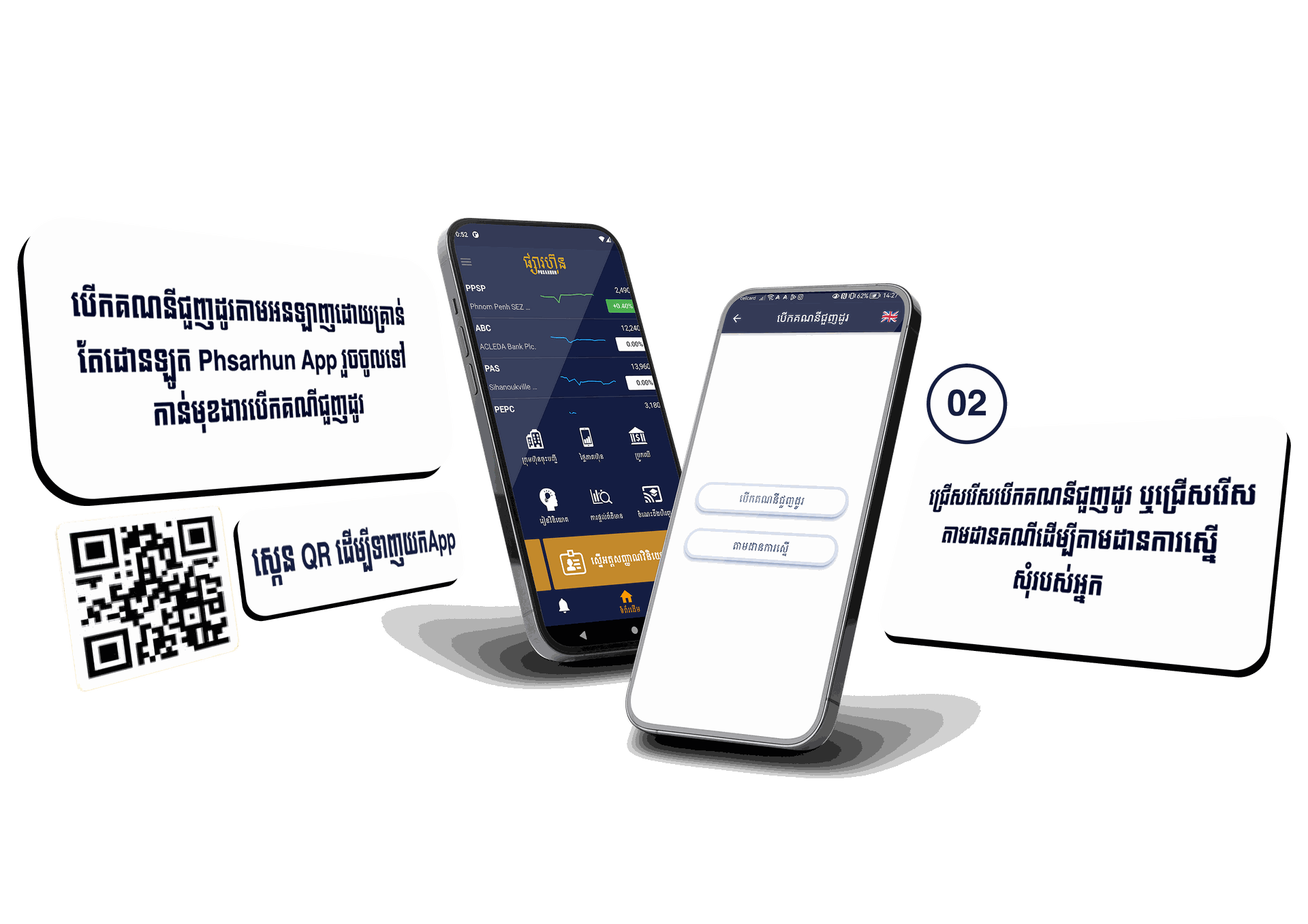
Step 2
When you Open "PhasarHun App" Please Find "Open Treading Account" at the bottom and top of the Menu.
Then you will see 2 options: Open Trading Account and Tracking.
- For new investors, please choose Open Trading Account.
- Tracking is used to verify whether you have created and successfully
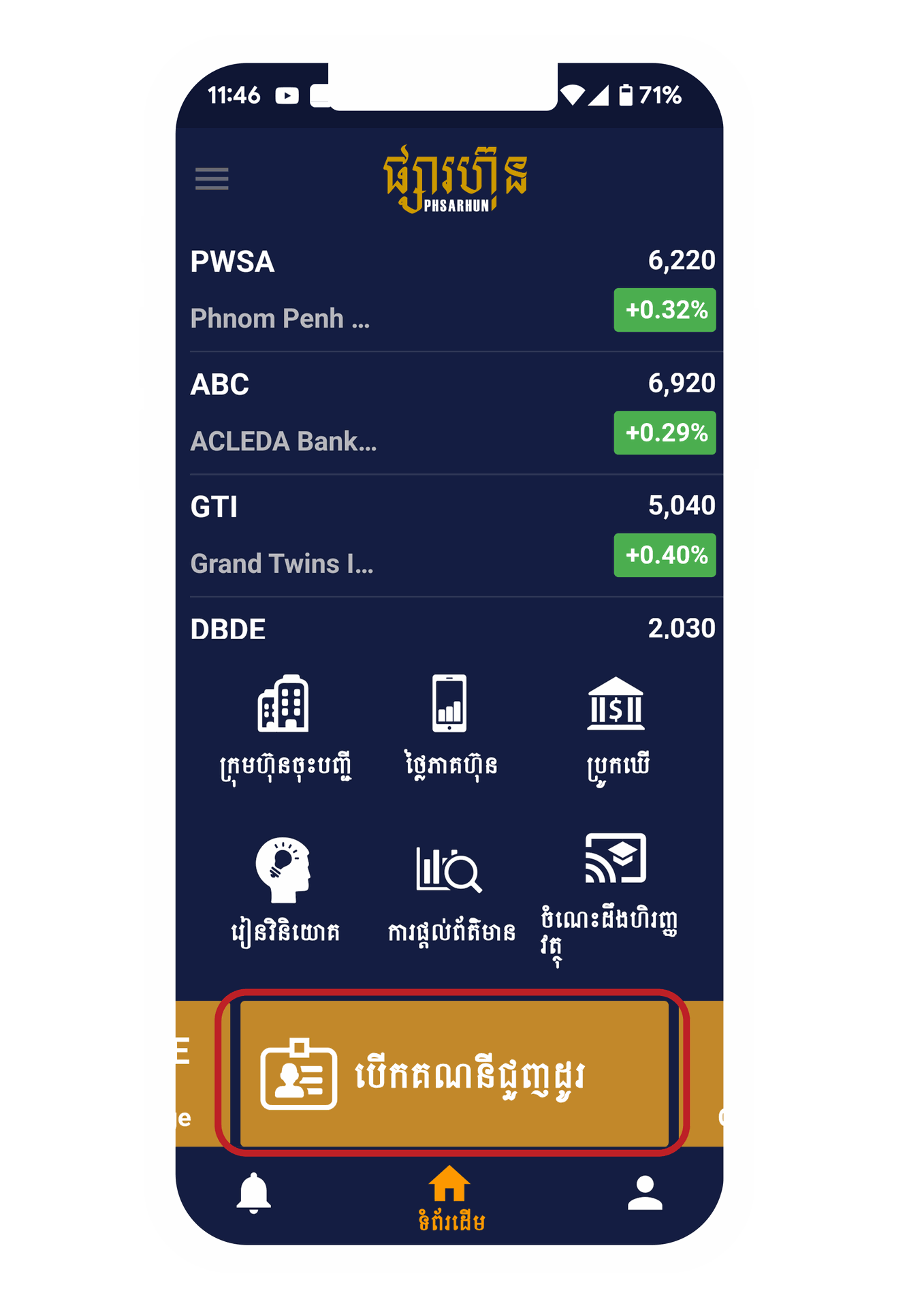
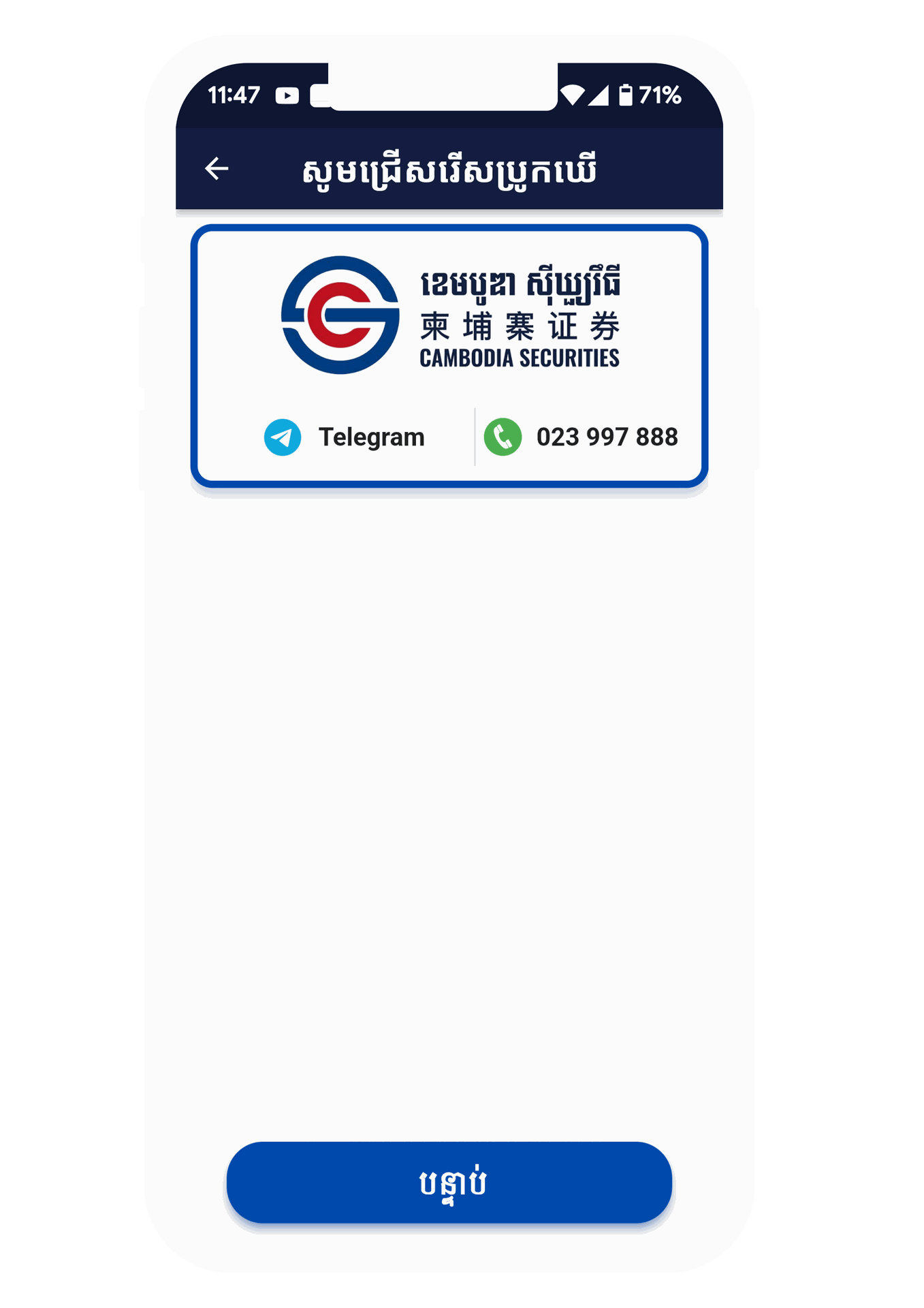
Step 3
For new investors, please choose Open Trading Account. Then please choose Securities firm ( Broker )
Cambodia Securities Plc.

Step 4
Please read the agreement and then click on the Check box
I have Read and accepted "Agree"
Then you will see 2 options, the type of investor
- Cambodian : It is for people of Khmer nationality.
- Foreigner : It is for foreign investors.
Next, please enter your phone number and 6-digit password
Confirm and Please wait 1 minute and you will receive a 6-digit PIN in your SMS and please verify
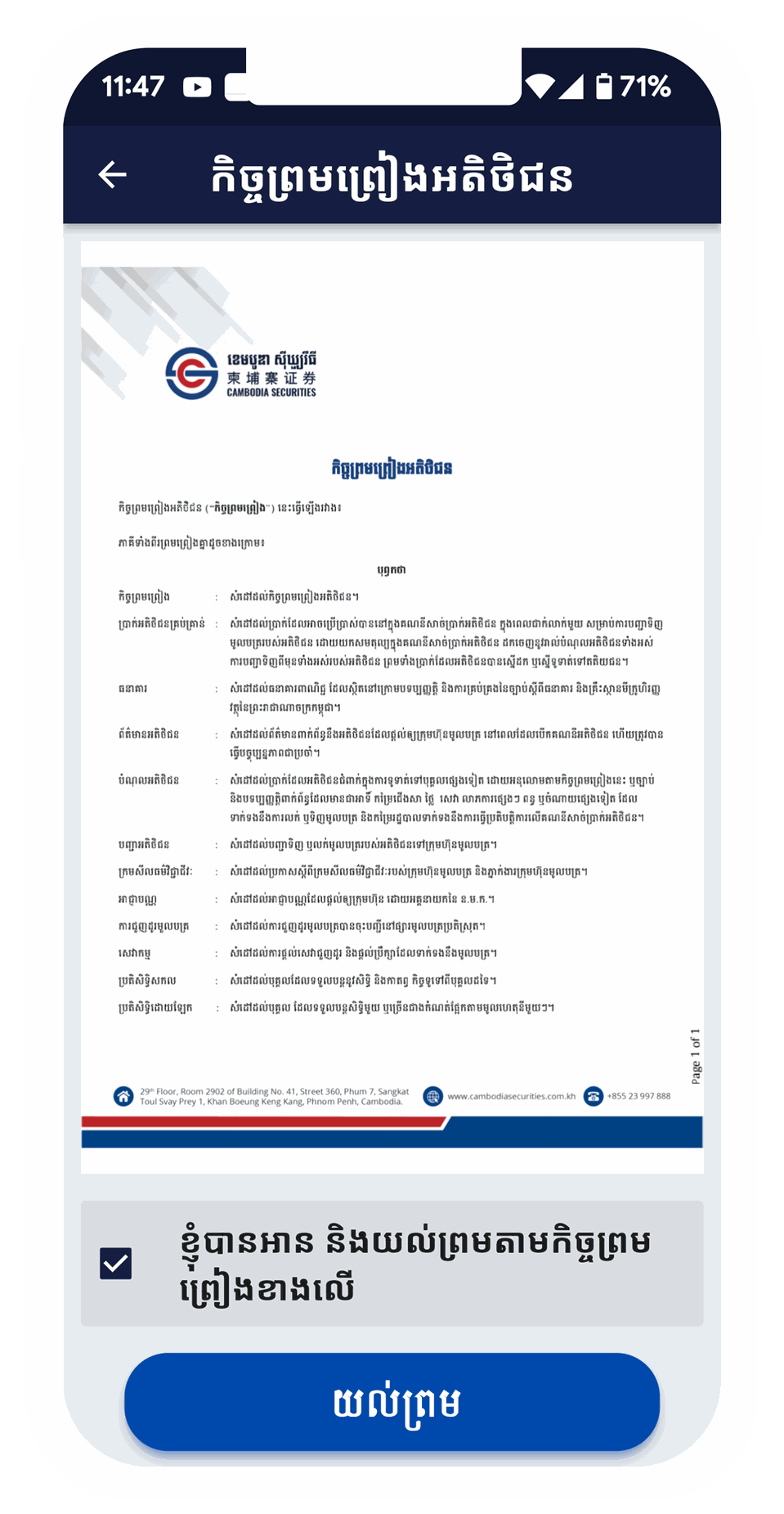
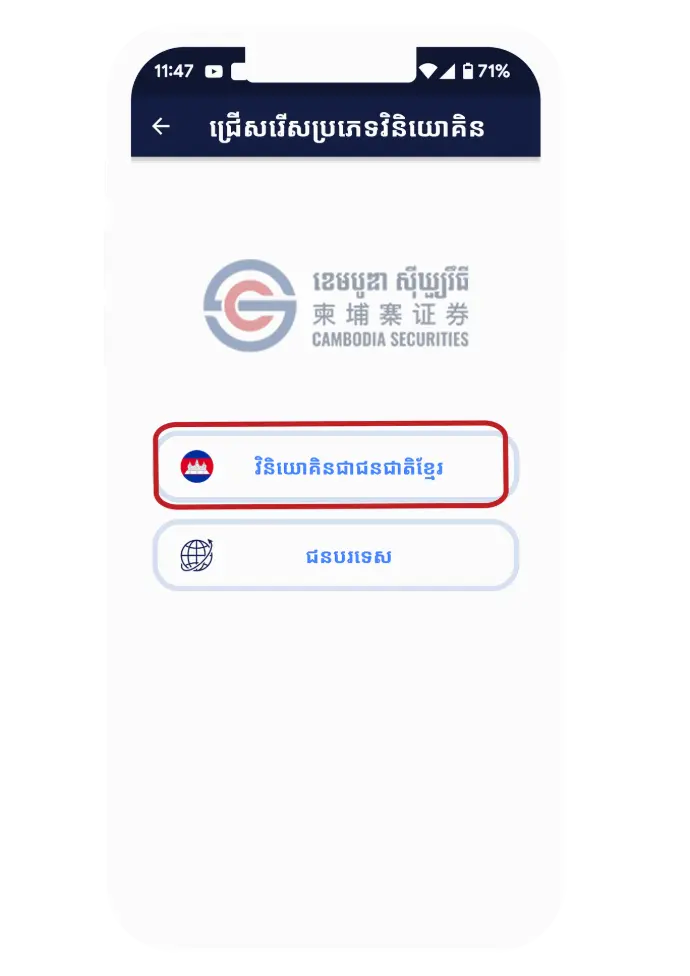
Step 5
Please select "Agree" to take your ID cade
Step 6
Please click Agree to scan and verify with your face by following the steps
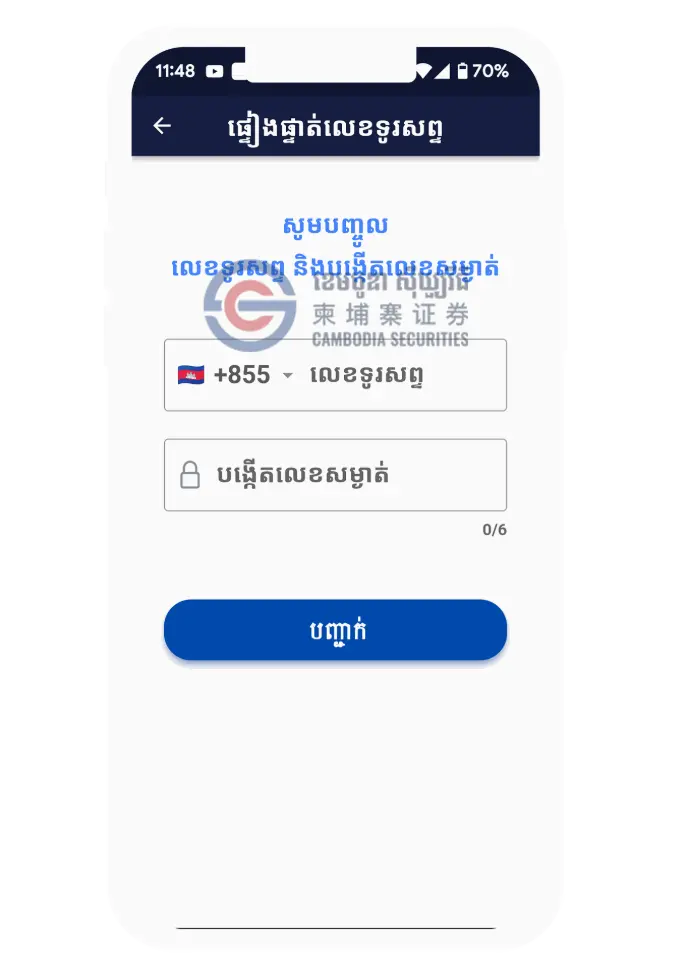
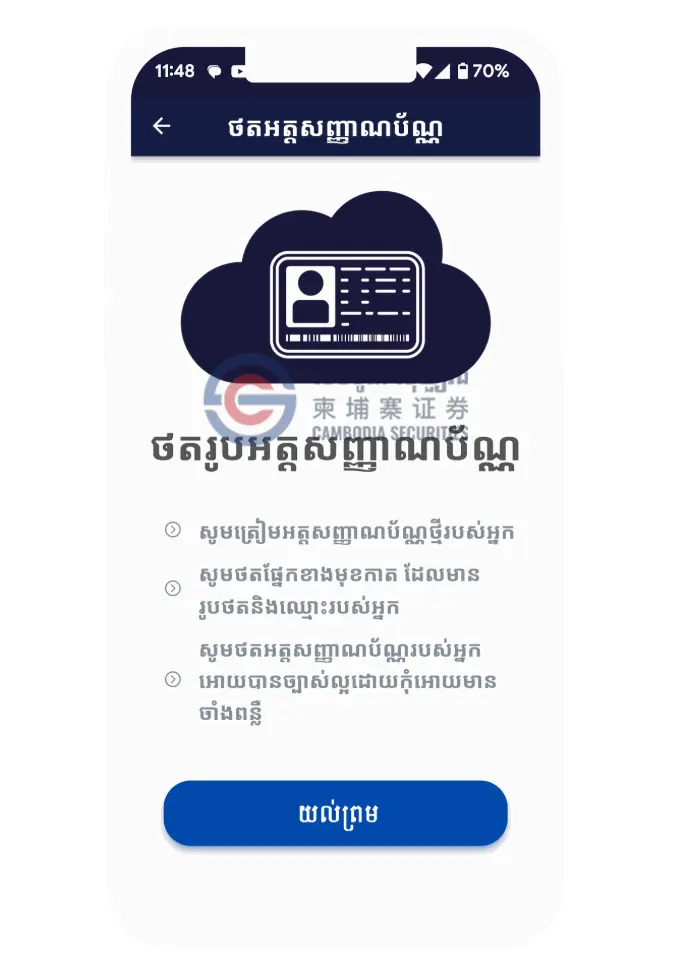
Step 7
After you have captured the ID card and verify with your face , please check and make corrections if it does not match with your ID card.
and then please click check box Agree
Step 8
Please enter your information, bank details and attach your documents.
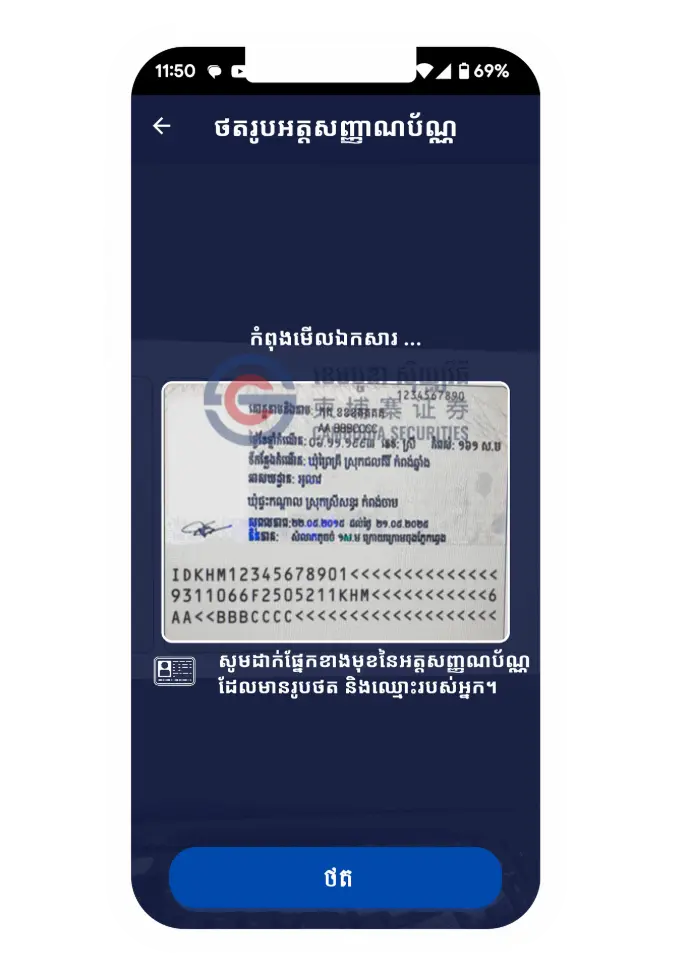
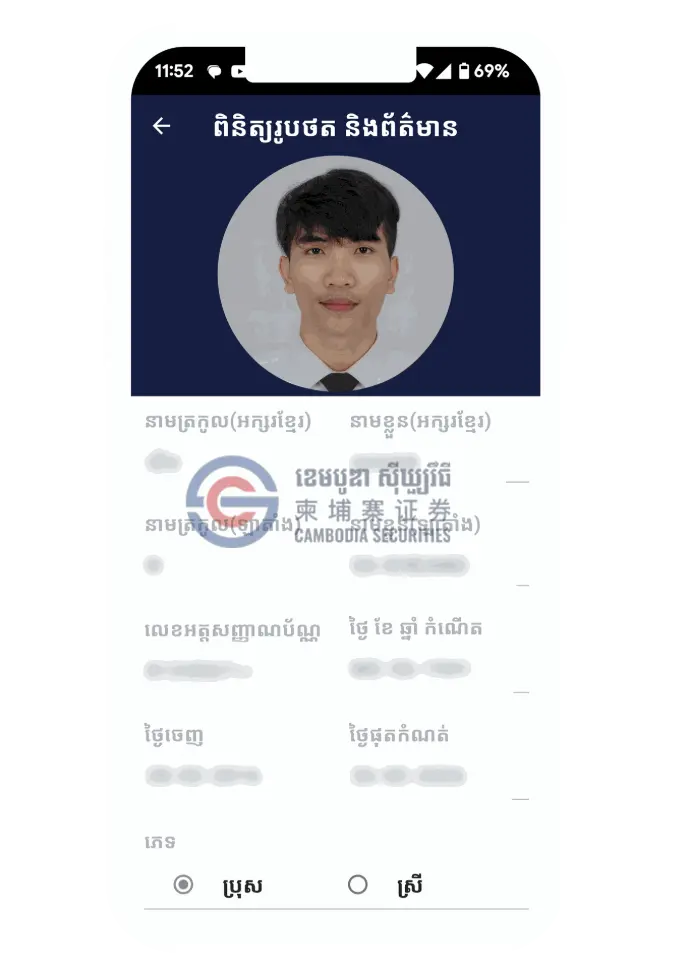
Step 9
Please sign with E-sign.
Note : Please sign the same as your signature on your ID card. To avoid the broker contacting you to sign again.
Step 10
Please make a payment or use the promo code.
The broker will then contact you if we need more information.
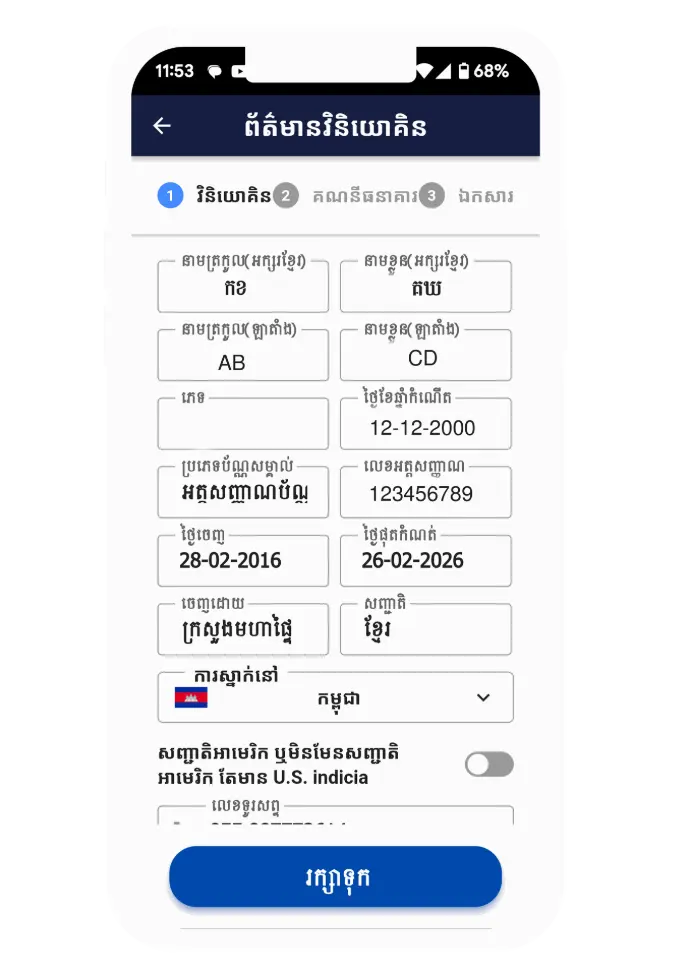
Step 2
When you Open "PhasarHun App" Please Find "Open Treading Account" at the bottom and top of the Menu.
Then you will see 2 options: Open Trading Account and Tracking.
- For new investors, please choose Open Trading Account.
- Tracking is used to verify whether you have created and successfully
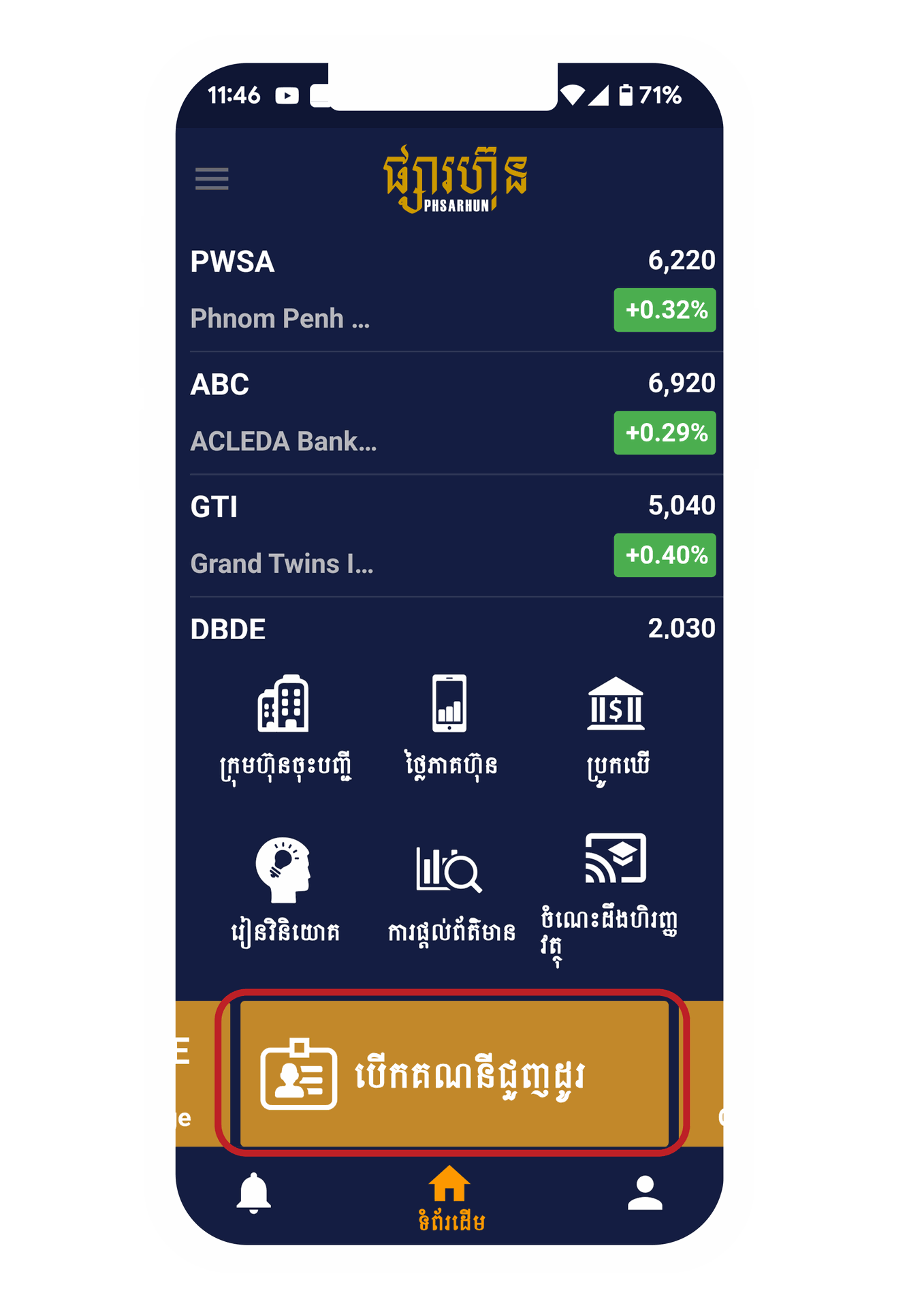
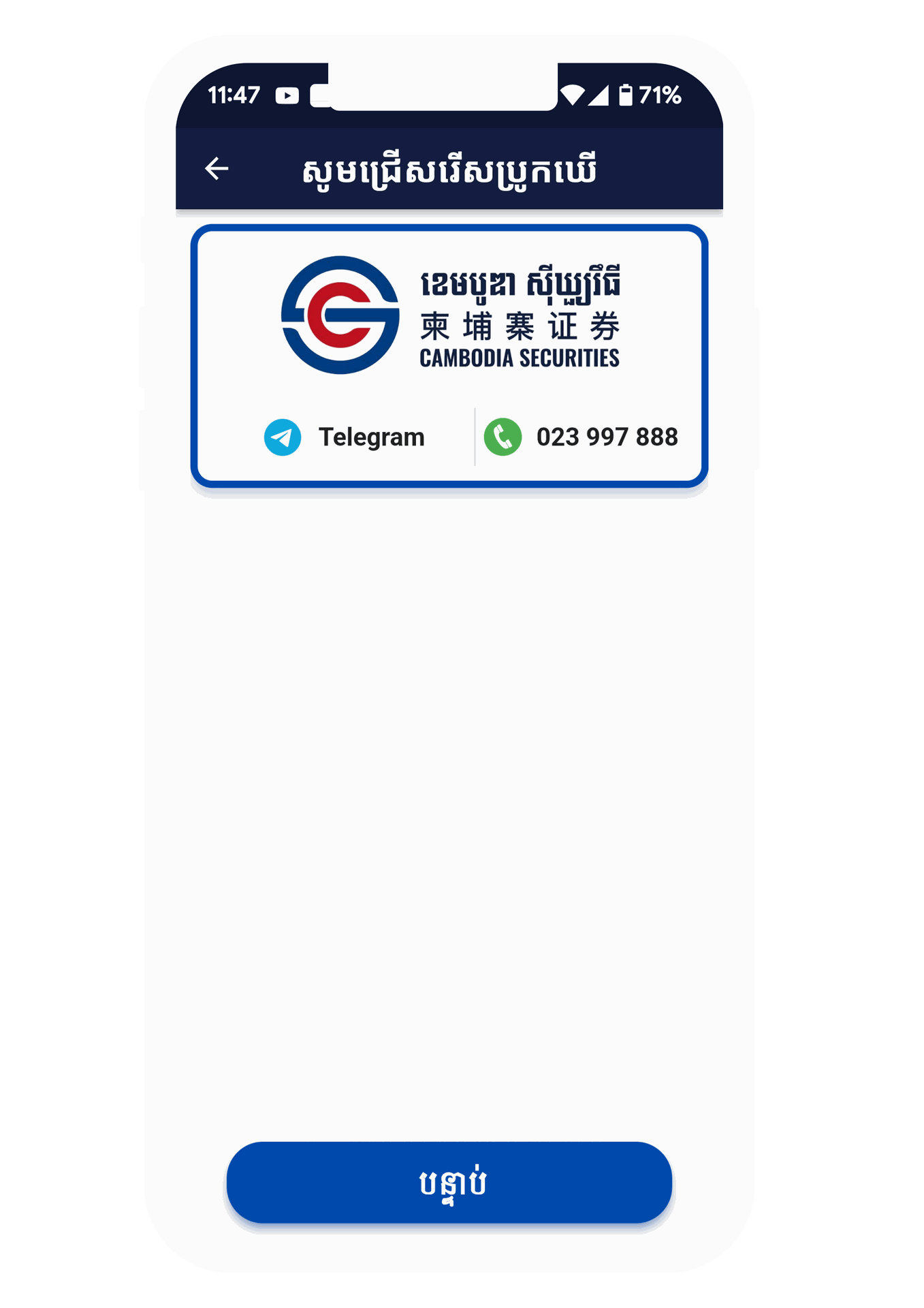
Step 3
For new investors, please choose Open Trading Account. Then please choose Securities firm ( Broker )
Cambodia Securities Plc.

Step 4
Please read the agreement and then click on the Check box
I have Read and accepted "Agree"
Then you will see 2 options, the type of investor
- Cambodian : It is for people of Khmer nationality.
- Foreigner : It is for foreign investors.
Next, please enter your phone number and 6-digit password
Confirm and Please wait 1 minute and you will receive a 6-digit PIN in your SMS and please verify
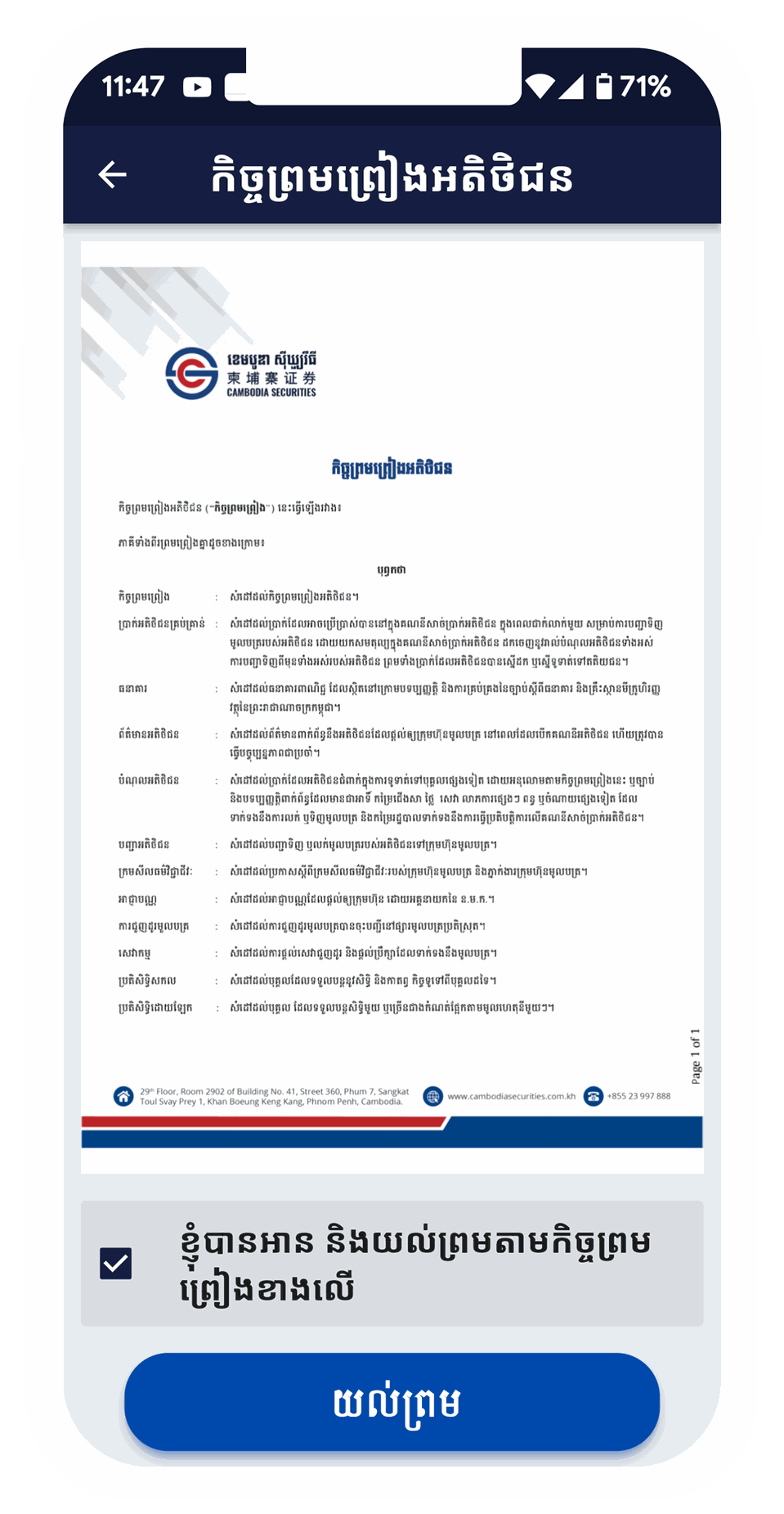
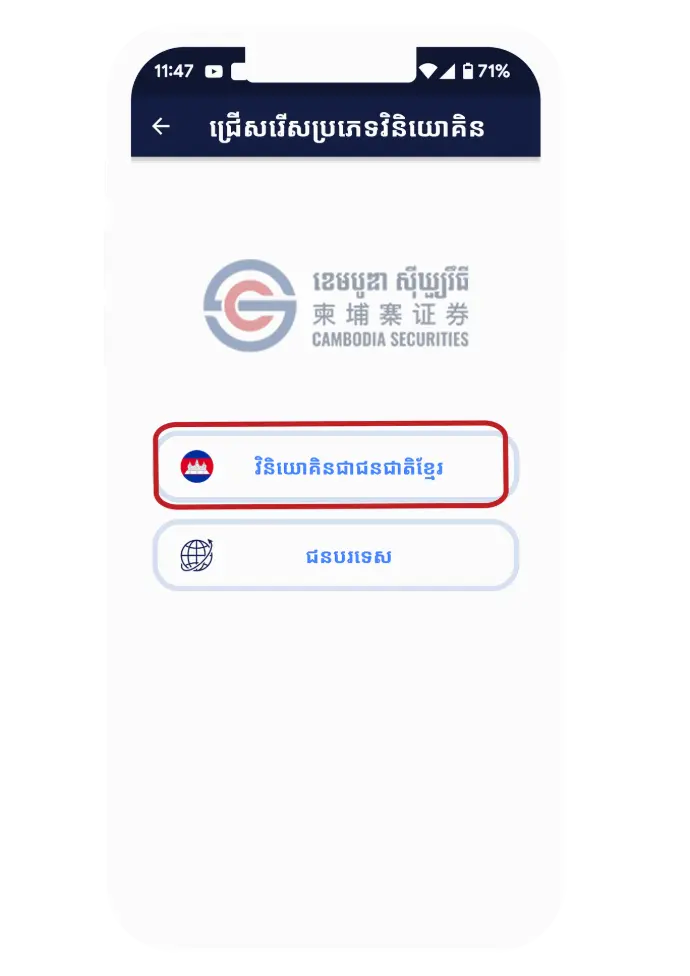
Step 5
Please select "Agree" to take your ID cade
Step 6
Please click Agree to scan and verify with your face by following the steps
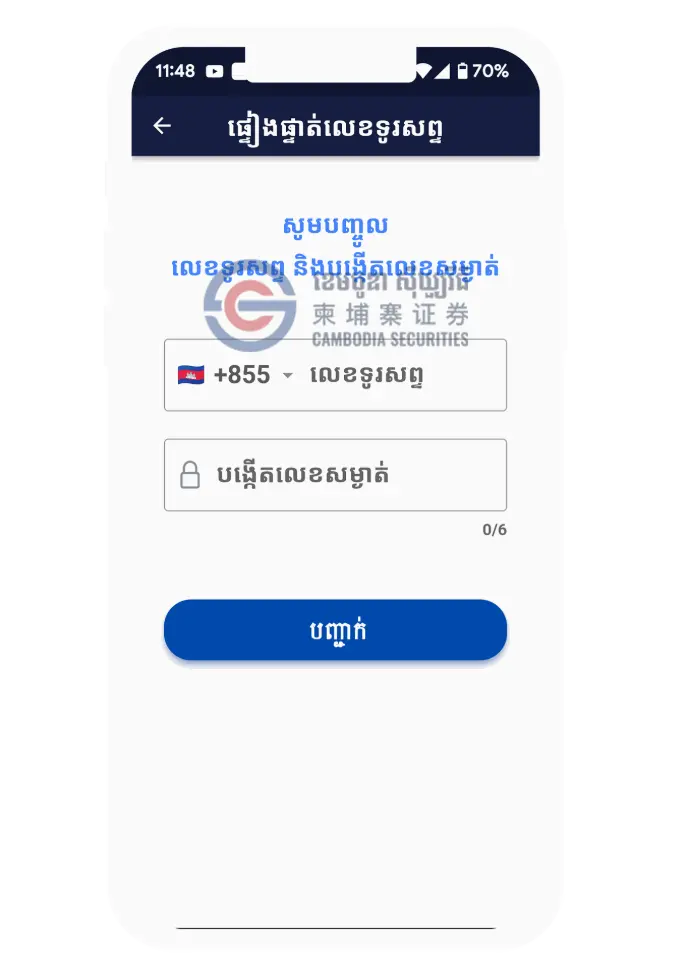
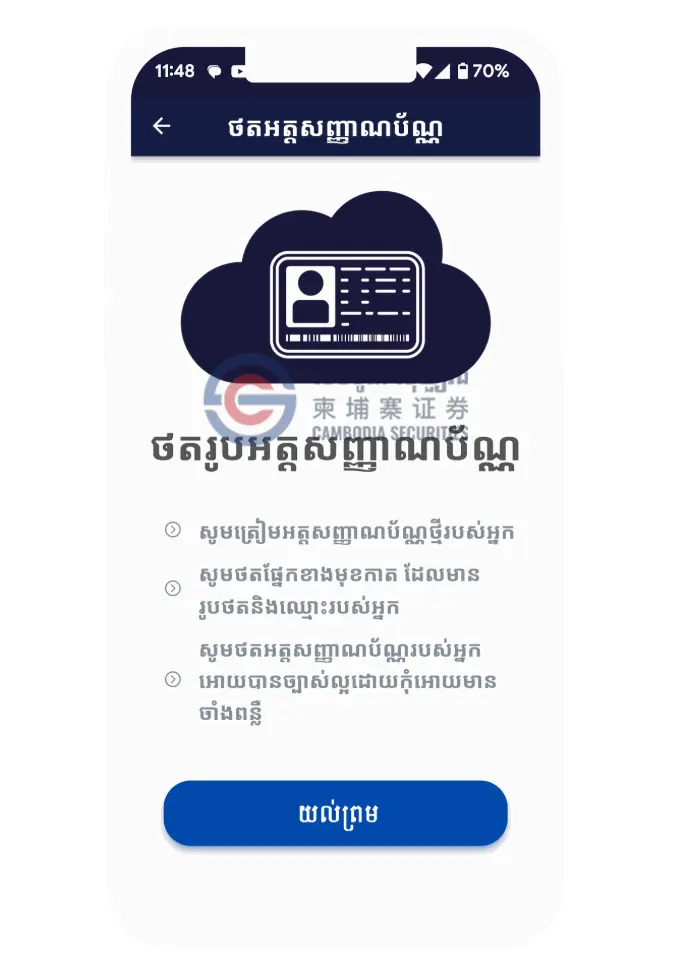
Step 7
After you have captured the ID card and verify with your face , please check and make corrections if it does not match with your ID card.
and then please click check box Agree
Step 8
Please enter your information, bank details and attach your documents.
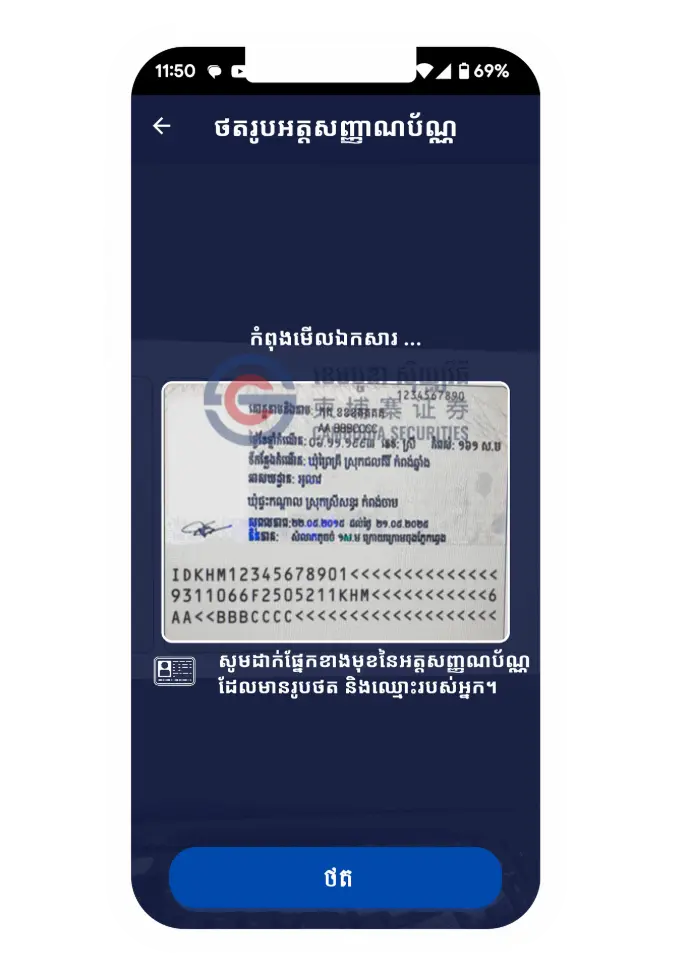
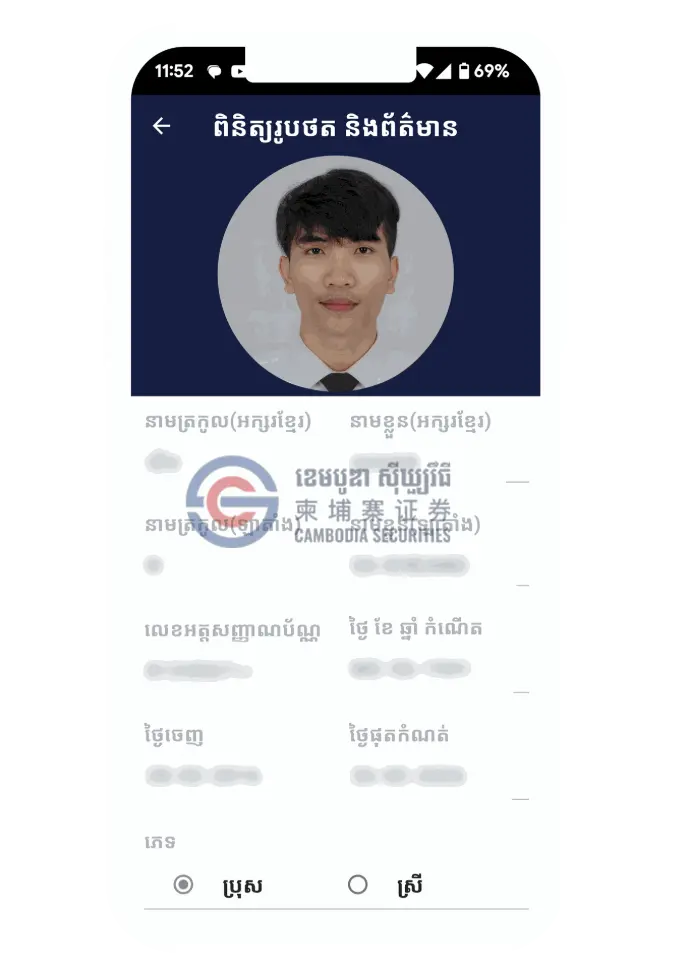
Step 9
Please sign with E-sign.
Note : Please sign the same as your signature on your ID card. To avoid the broker contacting you to sign again.
Step 10
Please make a payment or use the promo code.
The broker will then contact you if we need more information.
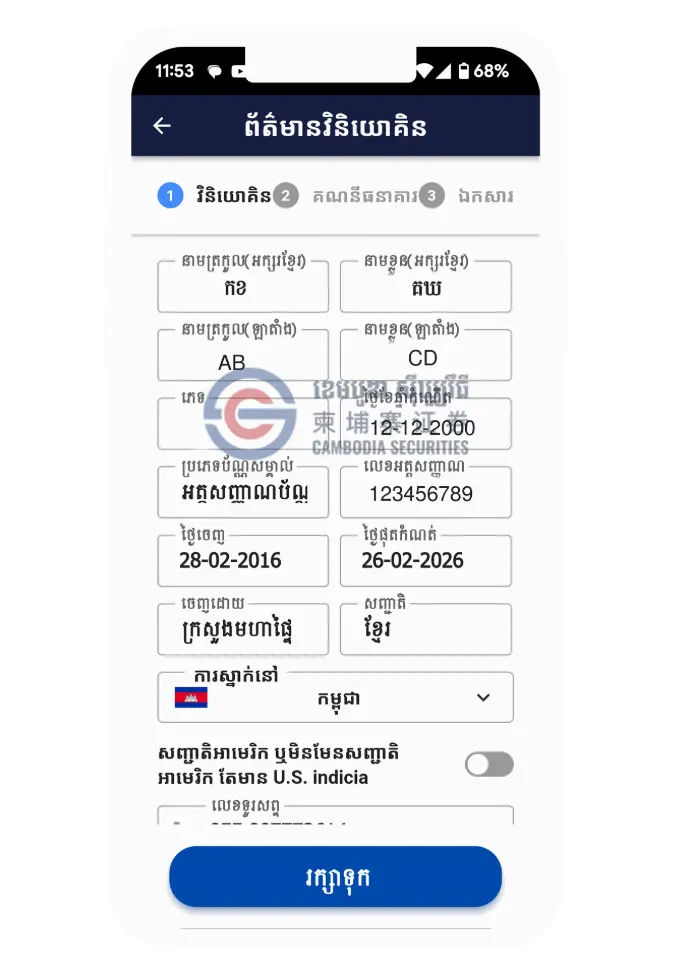
Step 2
When you Open "PhasarHun App" Please Find "Open Treading Account" at the bottom and top of the Menu.
Then you will see 2 options: Open Trading Account and Tracking.
- For new investors, please choose Open Trading Account.
- Tracking is used to verify whether you have created and successfully
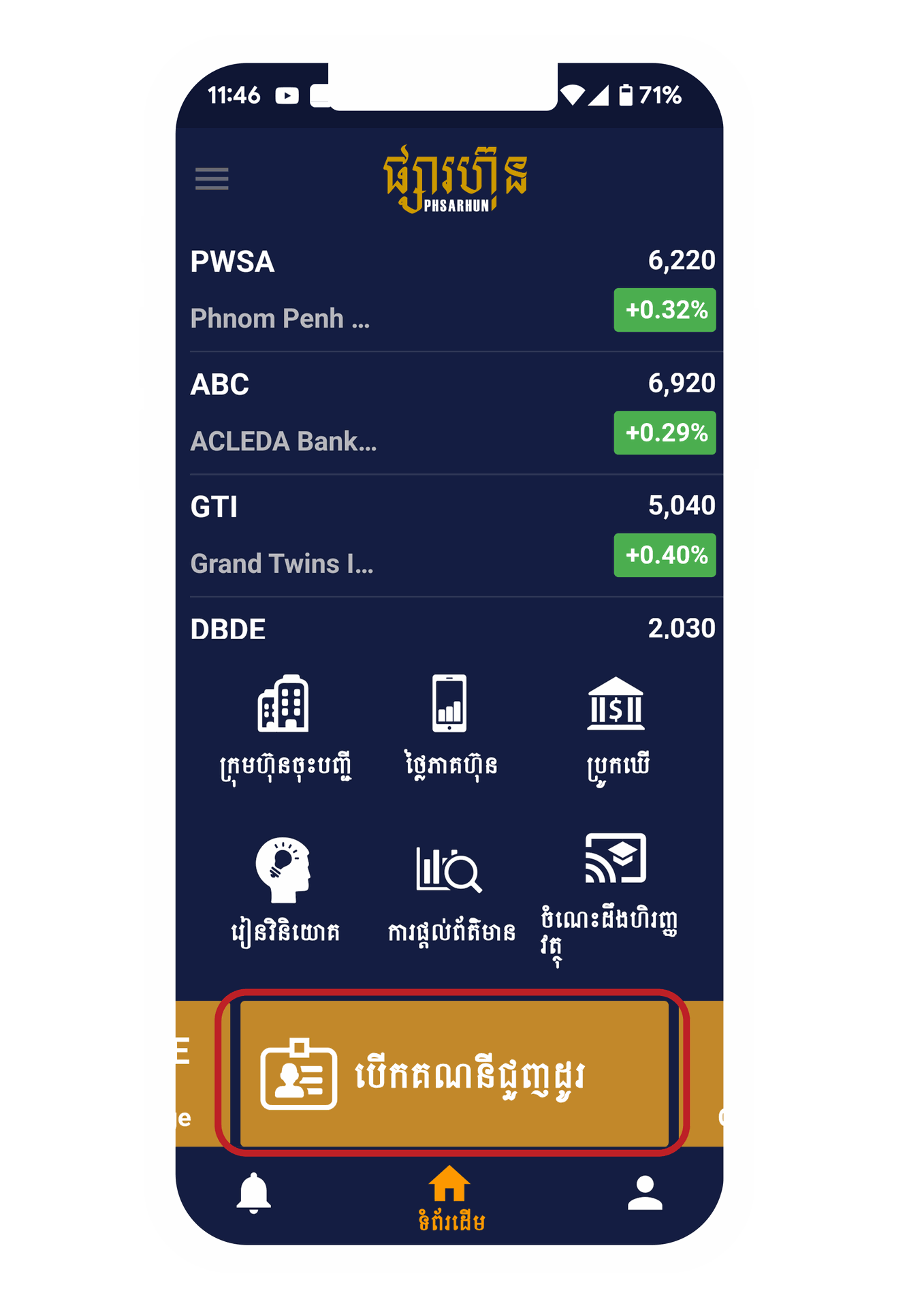
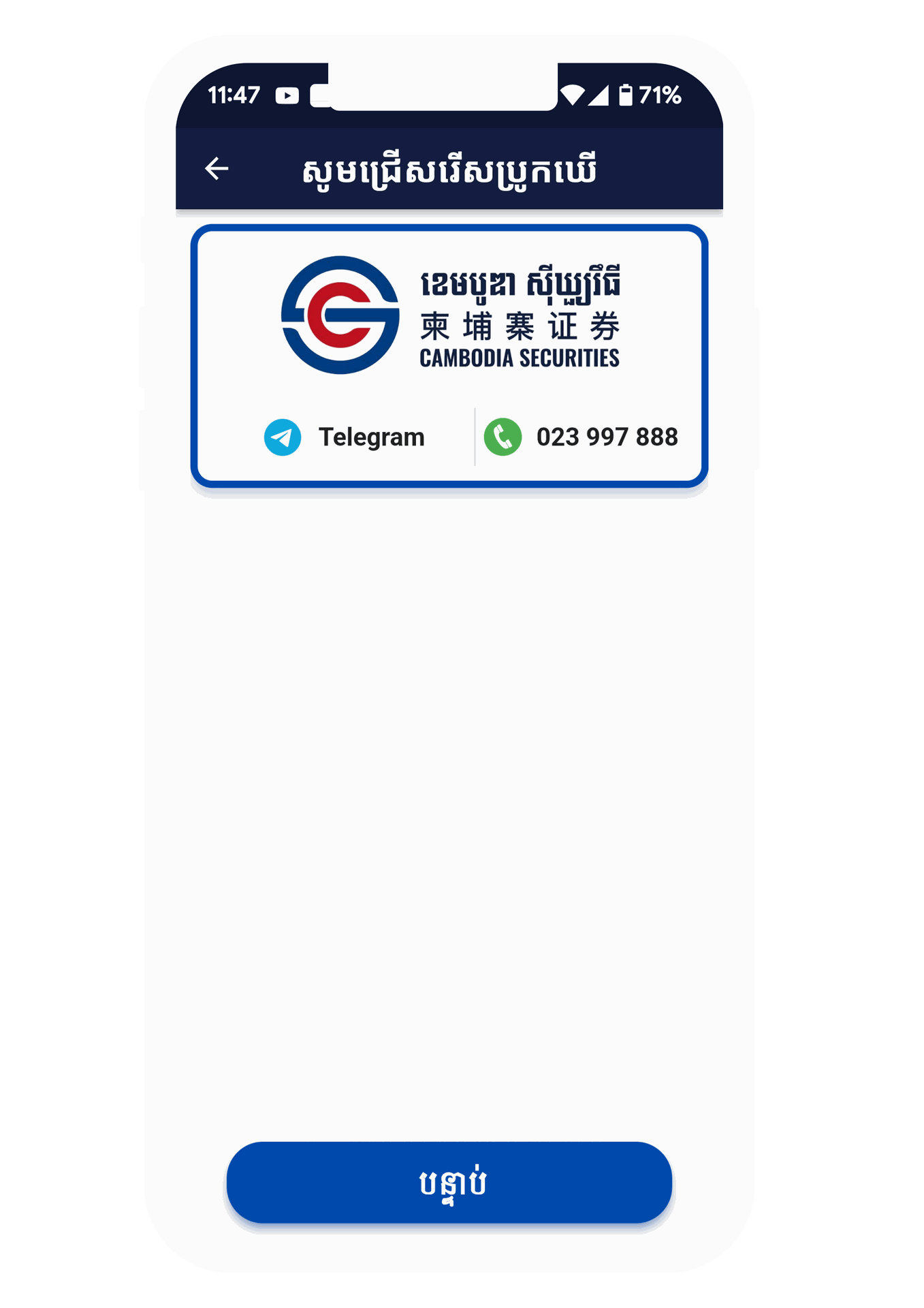
Step 3
For new investors, please choose Open Trading Account. Then please choose Securities firm ( Broker )
Cambodia Securities Plc.

Step 4
Please read the agreement and then click on the Check box
I have Read and accepted "Agree"
Then you will see 2 options, the type of investor
- Cambodian : It is for people of Khmer nationality.
- Foreigner : It is for foreign investors.
Next, please enter your phone number and 6-digit password
Confirm and Please wait 1 minute and you will receive a 6-digit PIN in your SMS and please verify
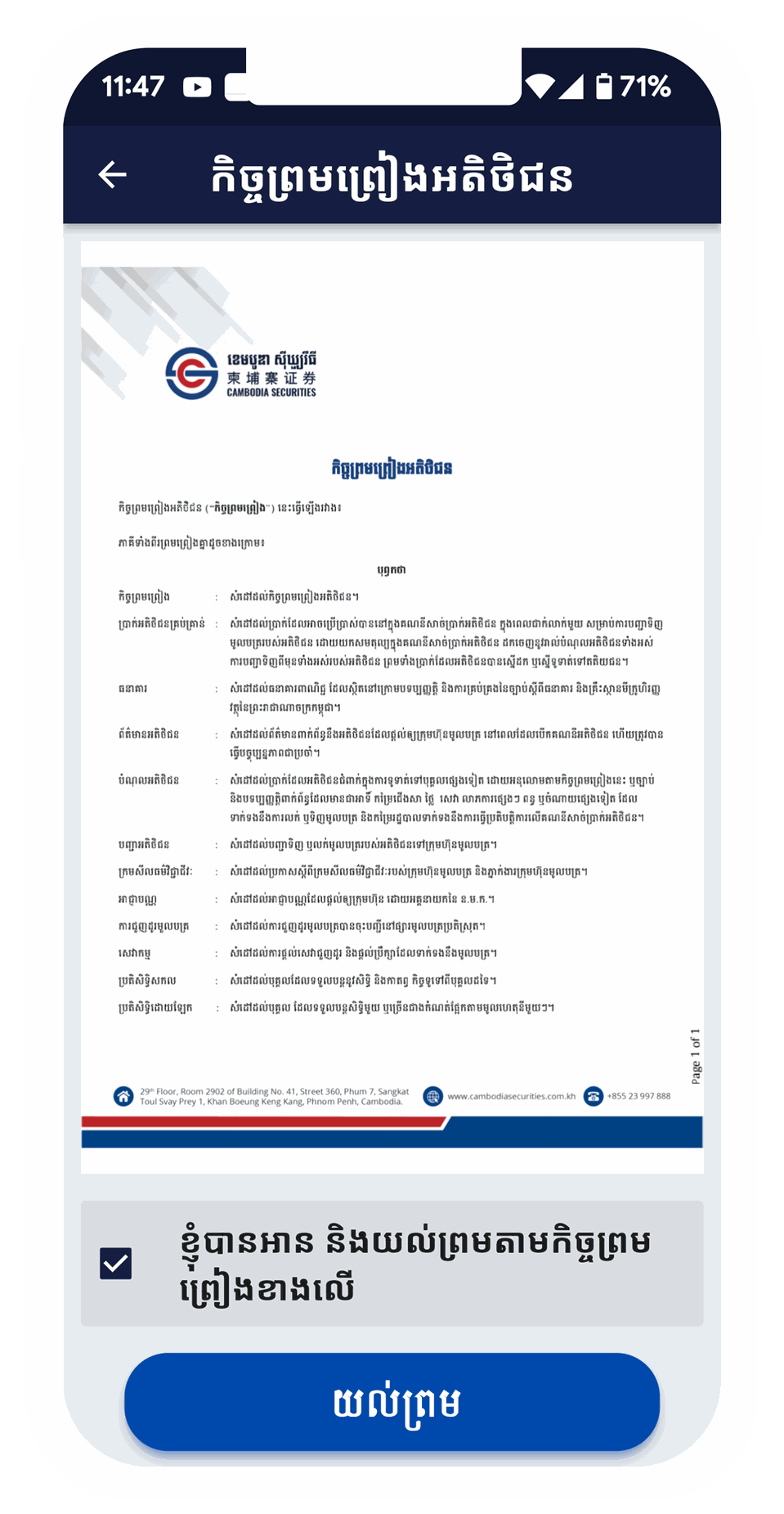
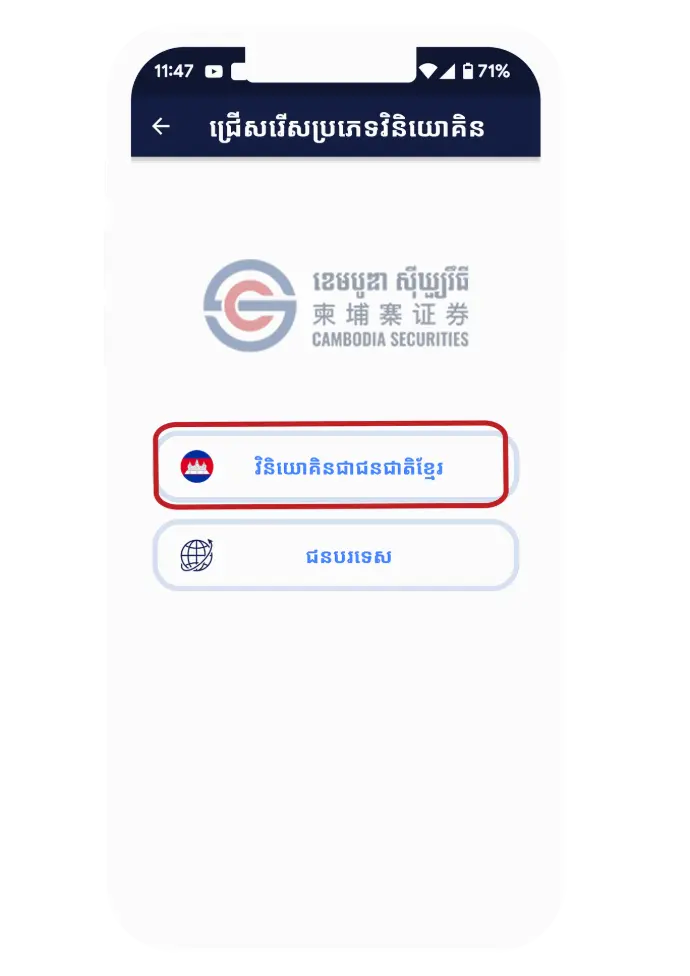
Step 5
Please select "Agree" to take your ID cade
Step 6
Please click Agree to scan and verify with your face by following the steps
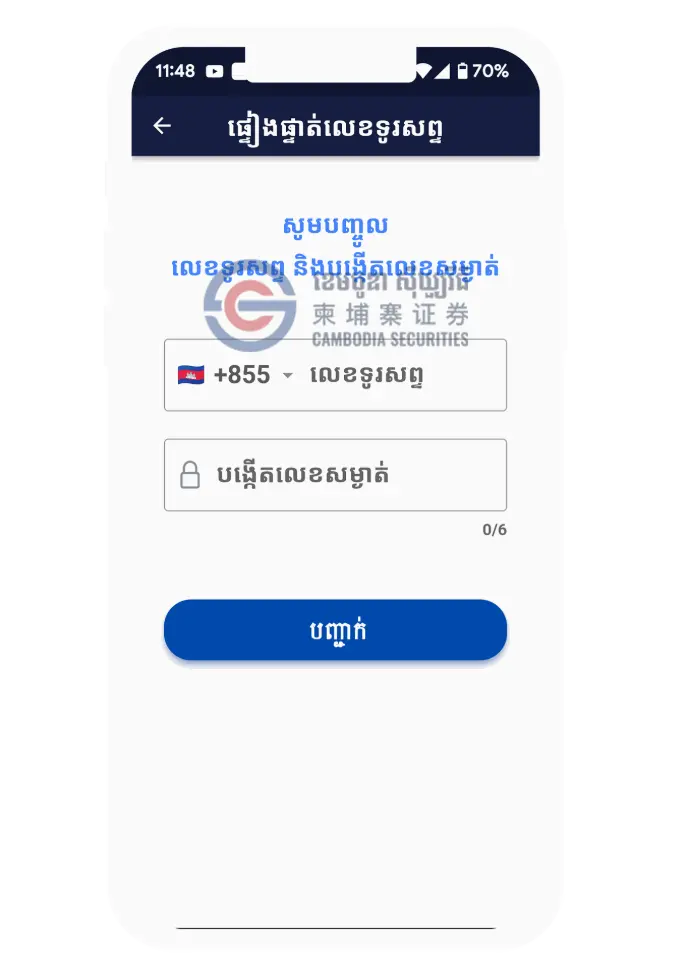
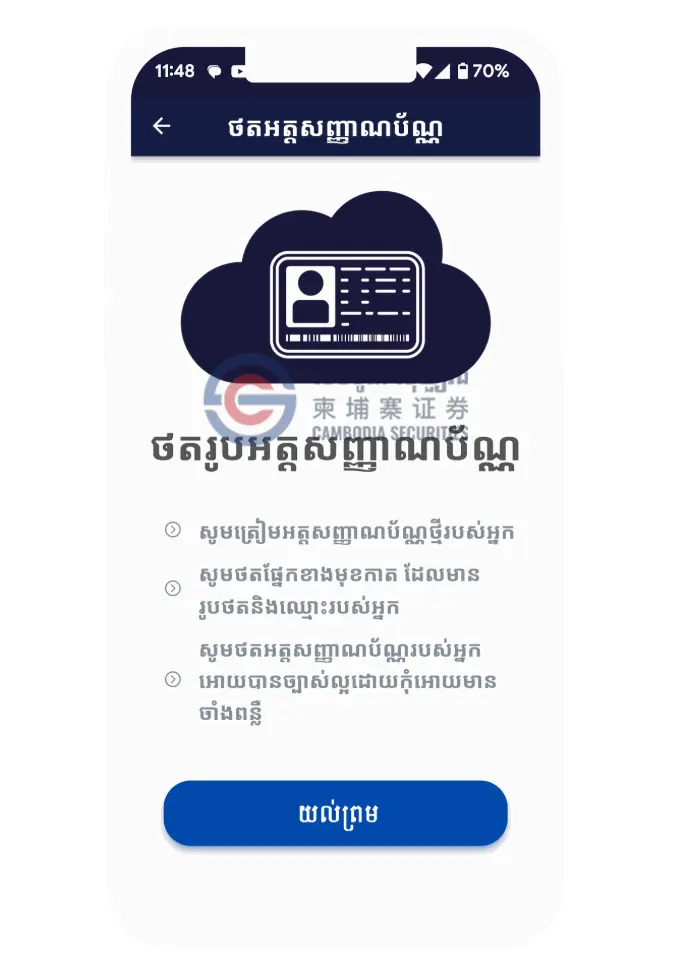
Step 7
After you have captured the ID card and verify with your face , please check and make corrections if it does not match with your ID card.
and then please click check box Agree
Step 8
Please enter your information, bank details and attach your documents.
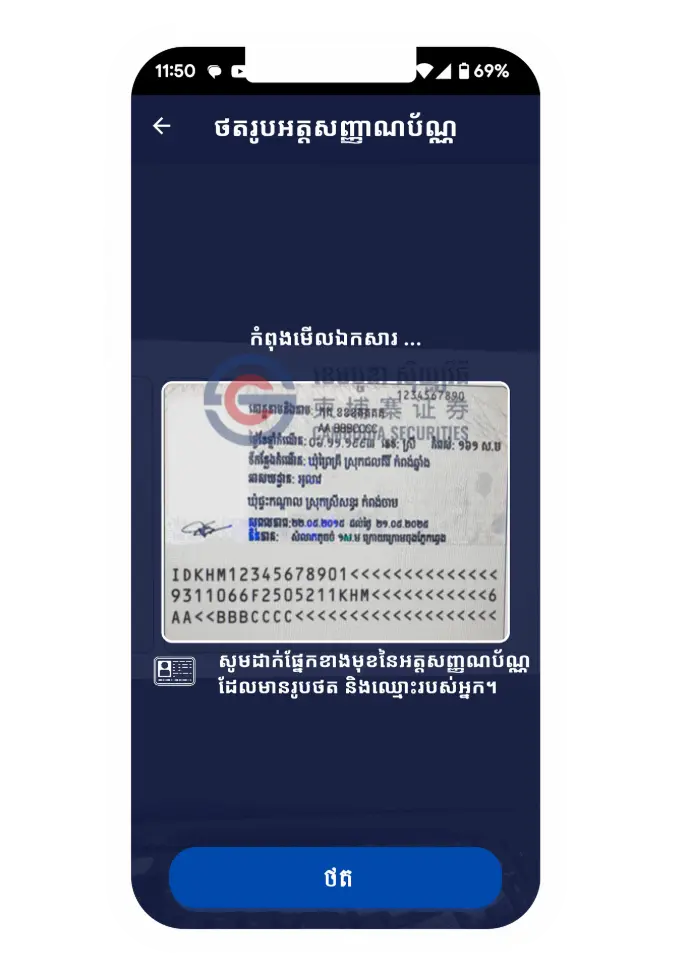
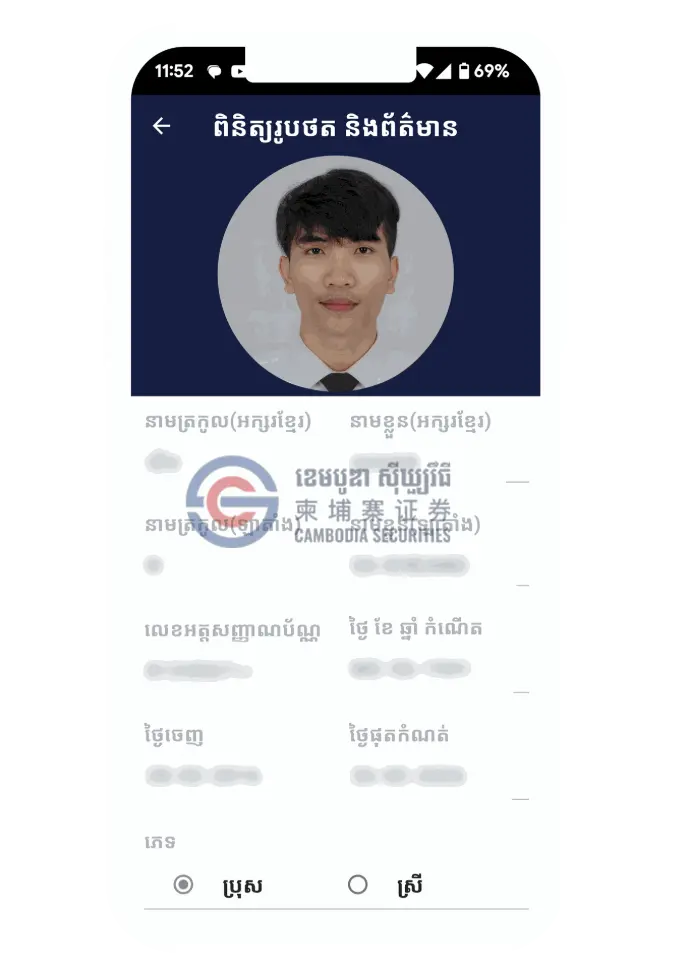
Step 9
Please sign with E-sign.
Note : Please sign the same as your signature on your ID card. To avoid the broker contacting you to sign again.
Step 10
Please make a payment or use the promo code.
The broker will then contact you if we need more information.
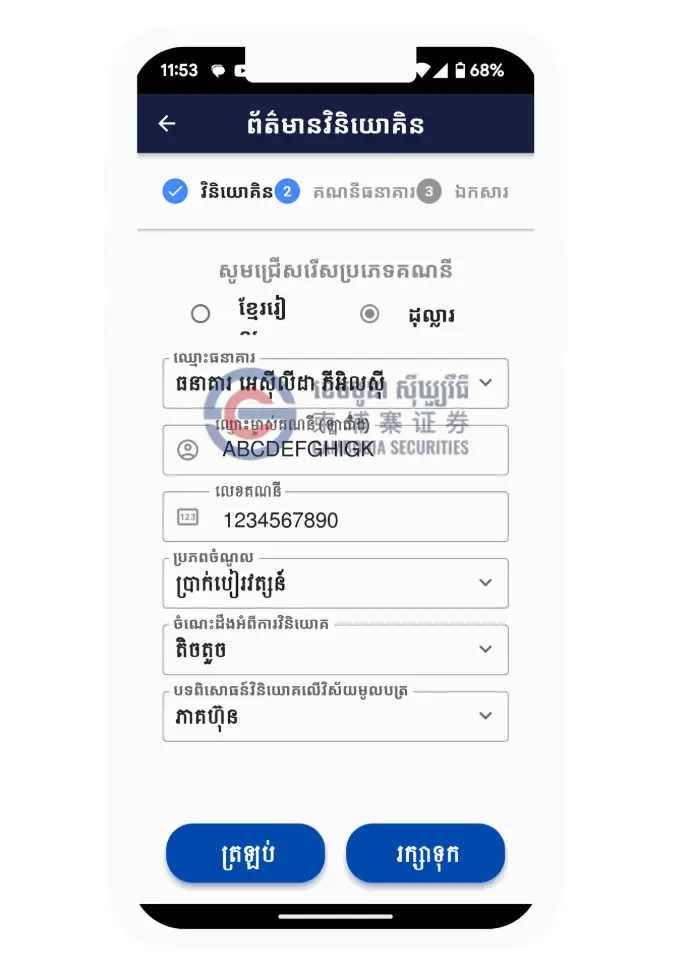
Step 2
When you Open "PhasarHun App" Please Find "Open Treading Account" at the bottom and top of the Menu.
Then you will see 2 options: Open Trading Account and Tracking.
- For new investors, please choose Open Trading Account.
- Tracking is used to verify whether you have created and successfully
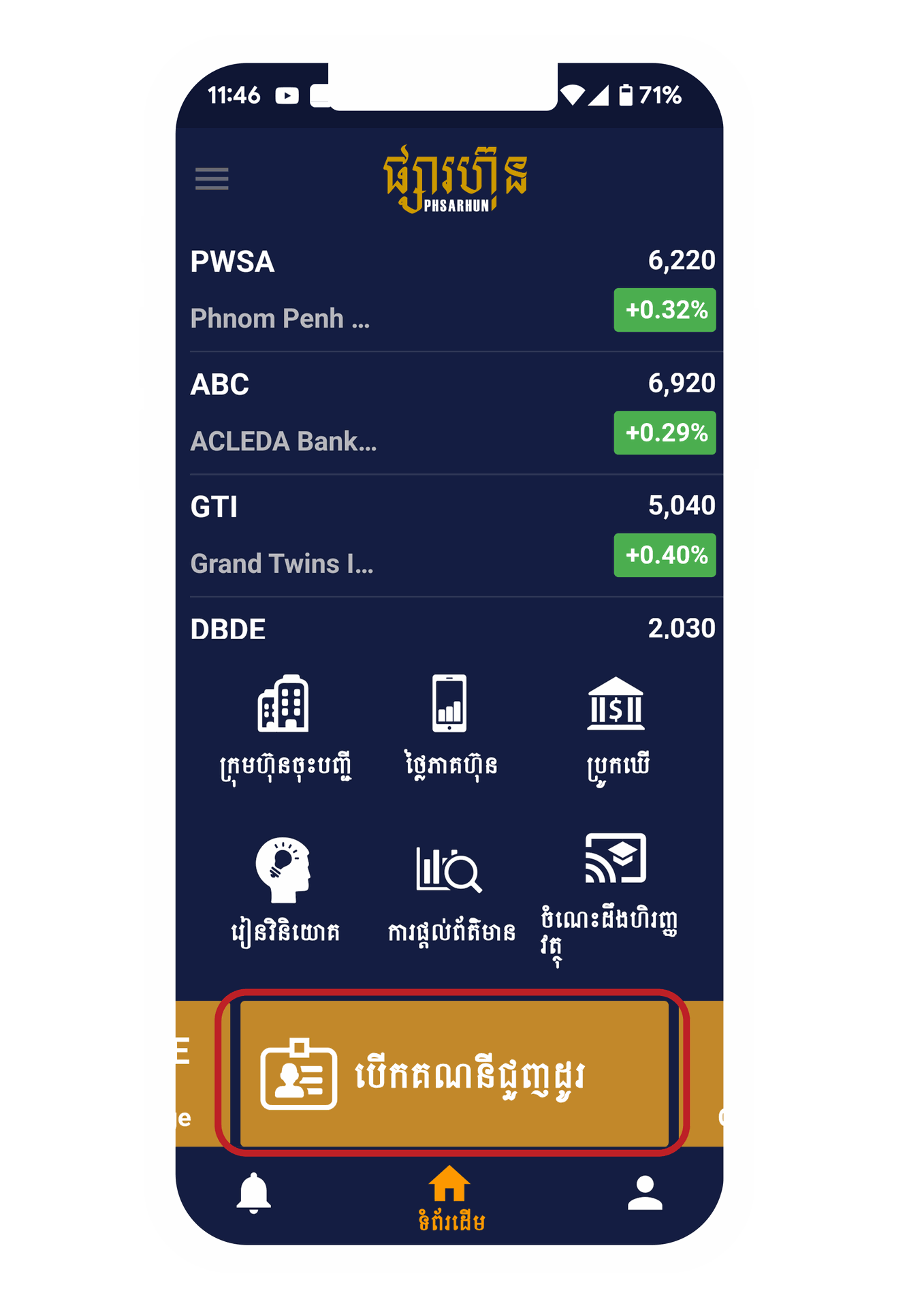
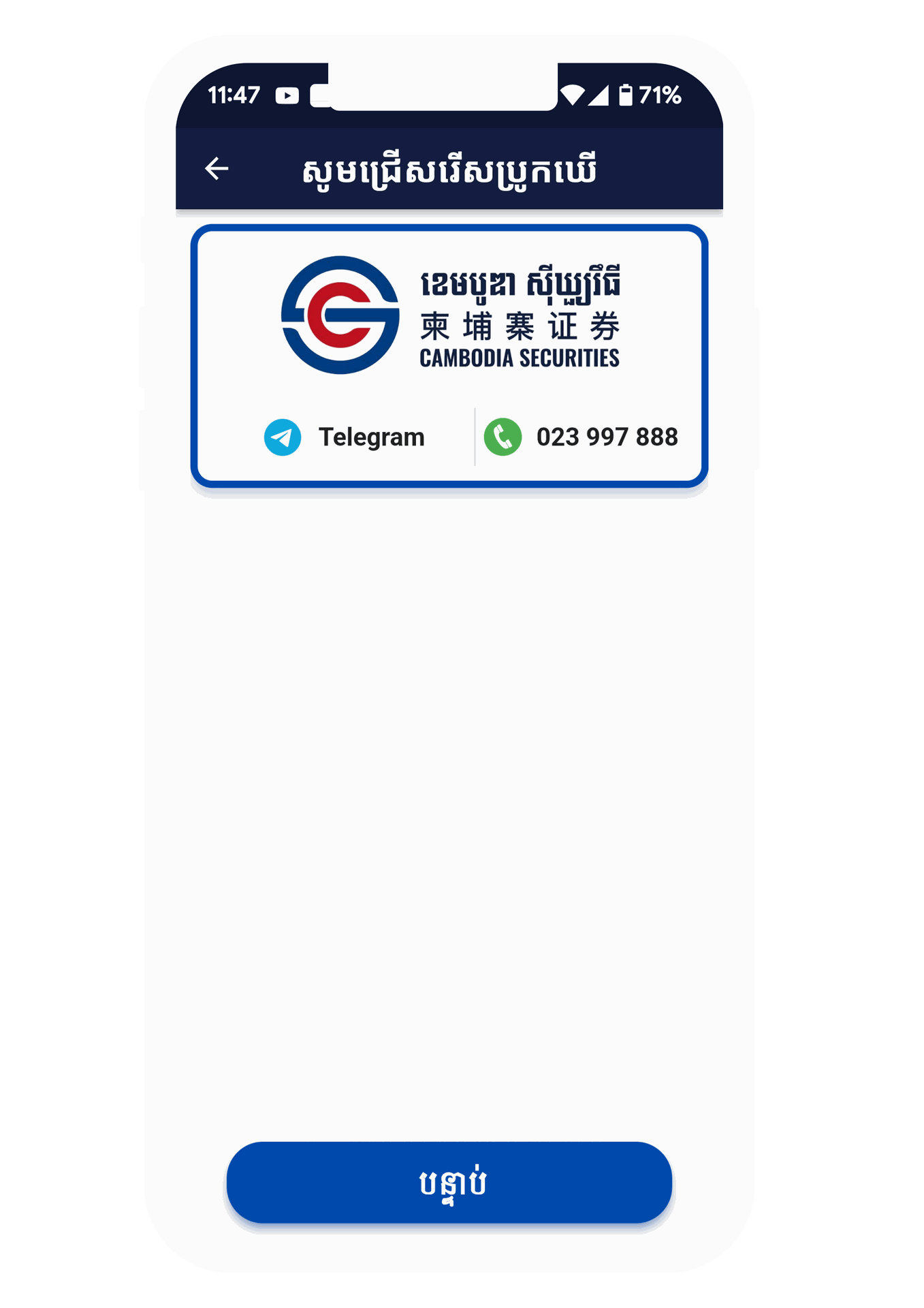
Step 3
For new investors, please choose Open Trading Account. Then please choose Securities firm ( Broker )
Cambodia Securities Plc.

Step 4
Please read the agreement and then click on the Check box
I have Read and accepted "Agree"
Then you will see 2 options, the type of investor
- Cambodian : It is for people of Khmer nationality.
- Foreigner : It is for foreign investors.
Next, please enter your phone number and 6-digit password
Confirm and Please wait 1 minute and you will receive a 6-digit PIN in your SMS and please verify
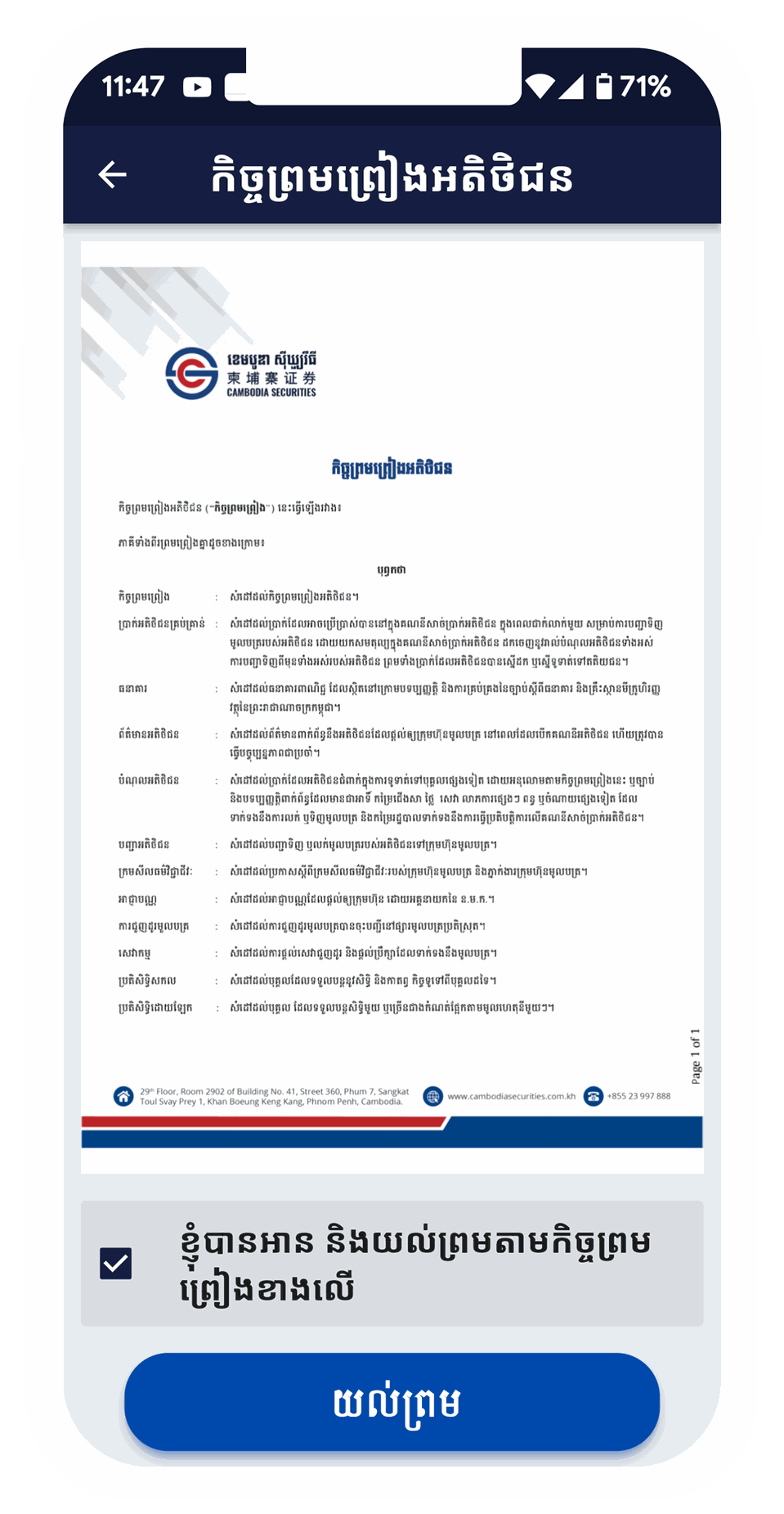
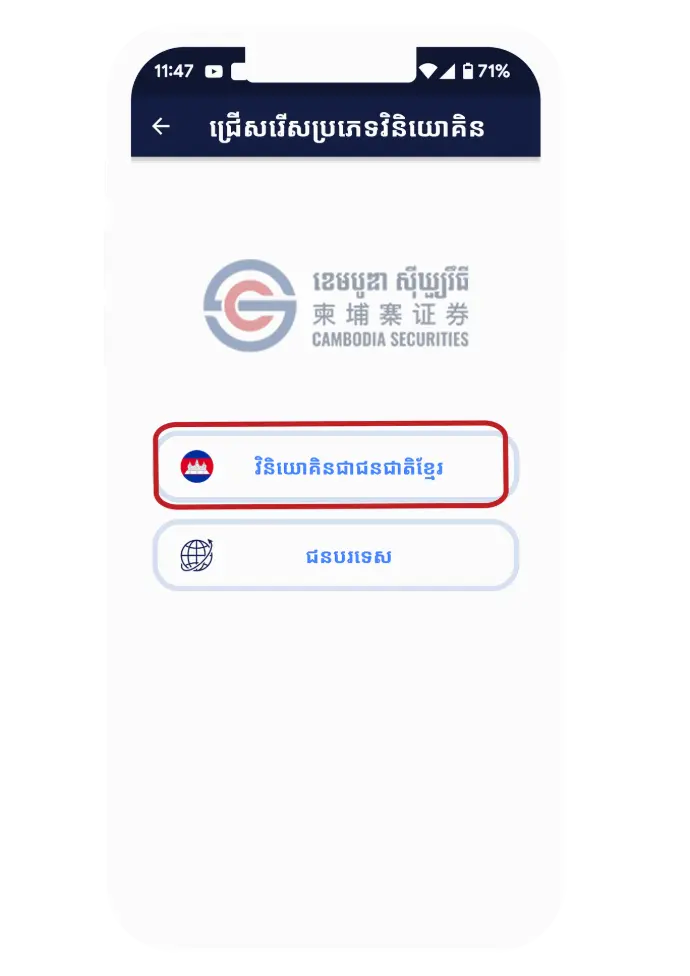
Step 5
Please select "Agree" to take your ID cade
Step 6
Please click Agree to scan and verify with your face by following the steps
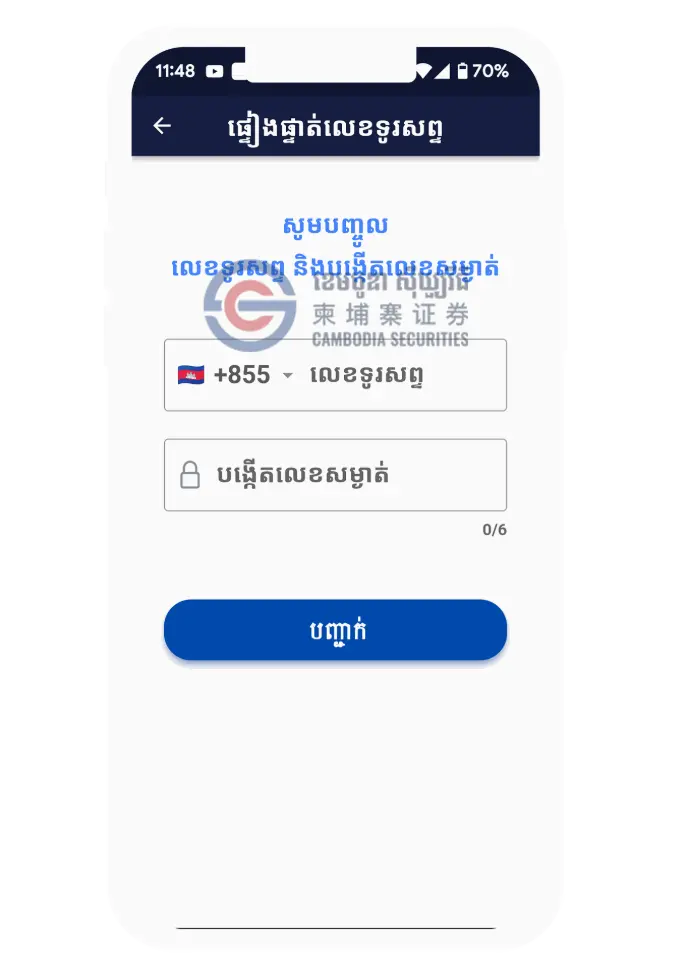
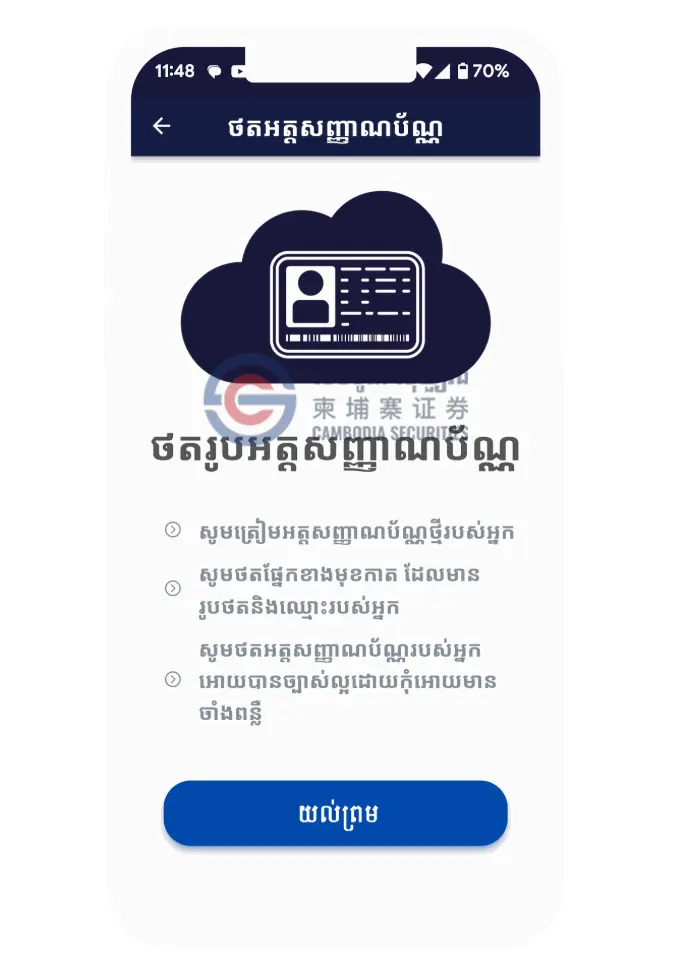
Step 7
After you have captured the ID card and verify with your face , please check and make corrections if it does not match with your ID card.
and then please click check box Agree
Step 8
Please enter your information, bank details and attach your documents.
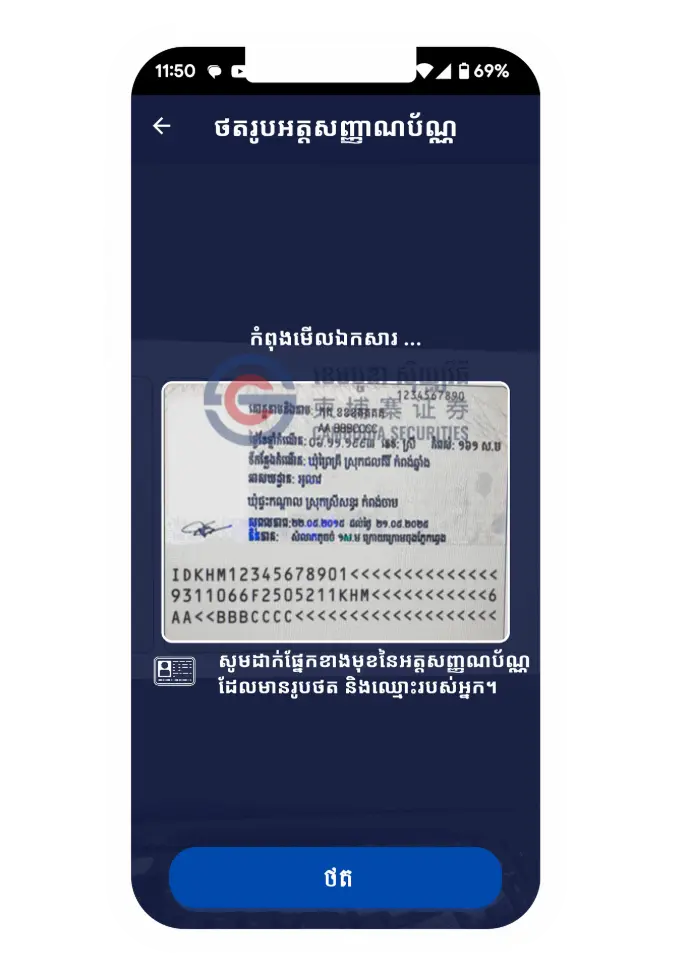
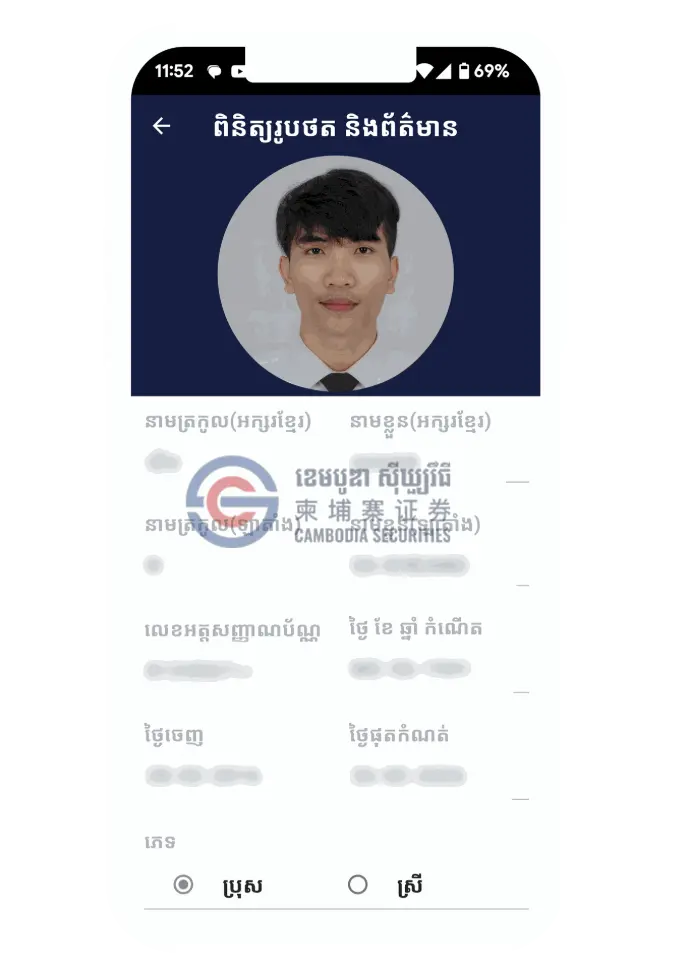
Step 9
Please sign with E-sign.
Note : Please sign the same as your signature on your ID card. To avoid the broker contacting you to sign again.
Step 10
Please make a payment or use the promo code.
The broker will then contact you if we need more information.
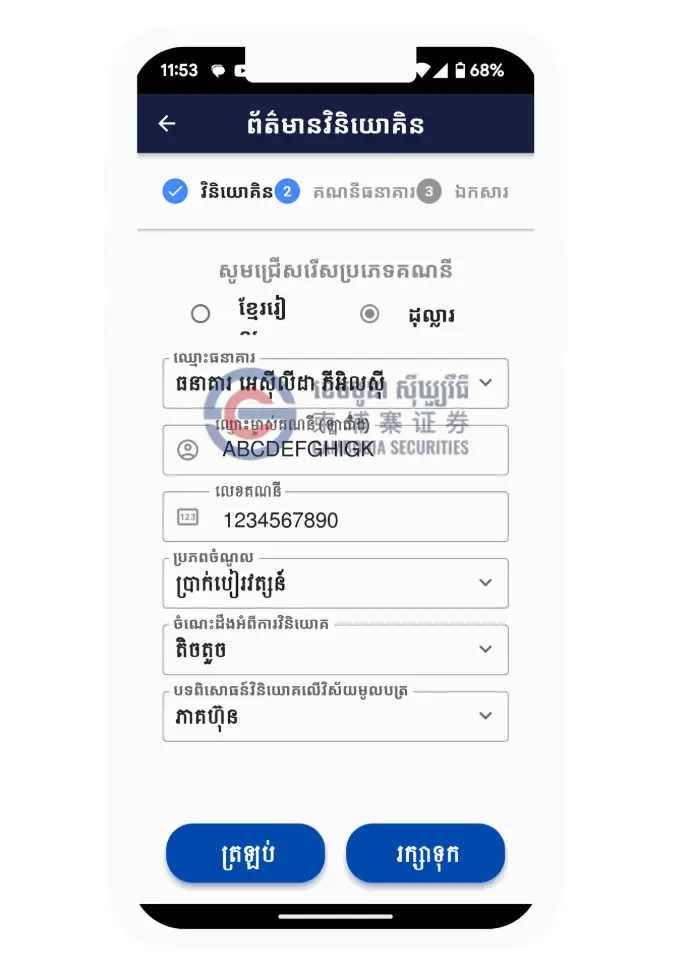
Step 2
When you Open "PhasarHun App" Please Find "Open Treading Account" at the bottom and top of the Menu.
Then you will see 2 options: Open Trading Account and Tracking.
- For new investors, please choose Open Trading Account.
- Tracking is used to verify whether you have created and successfully
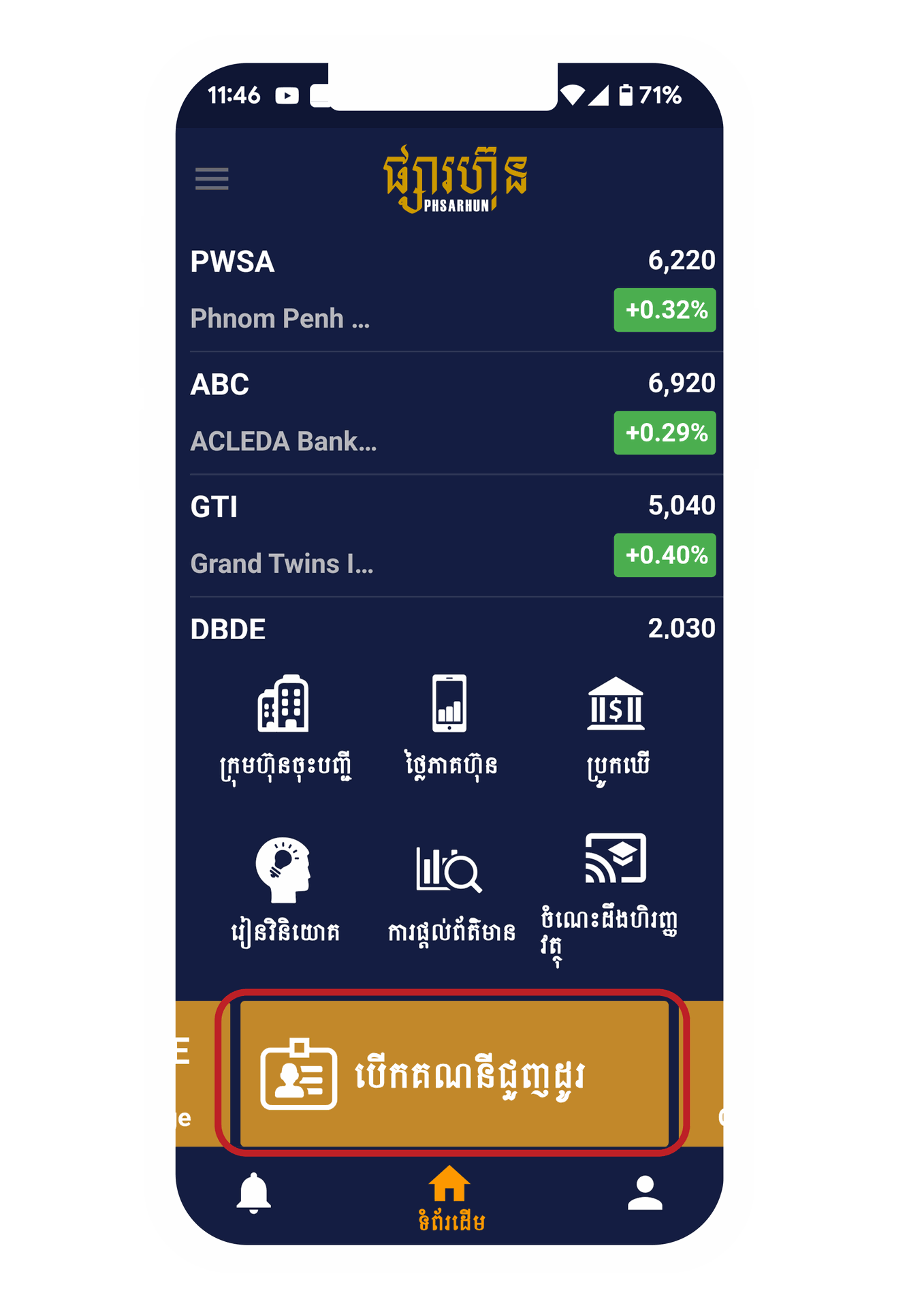
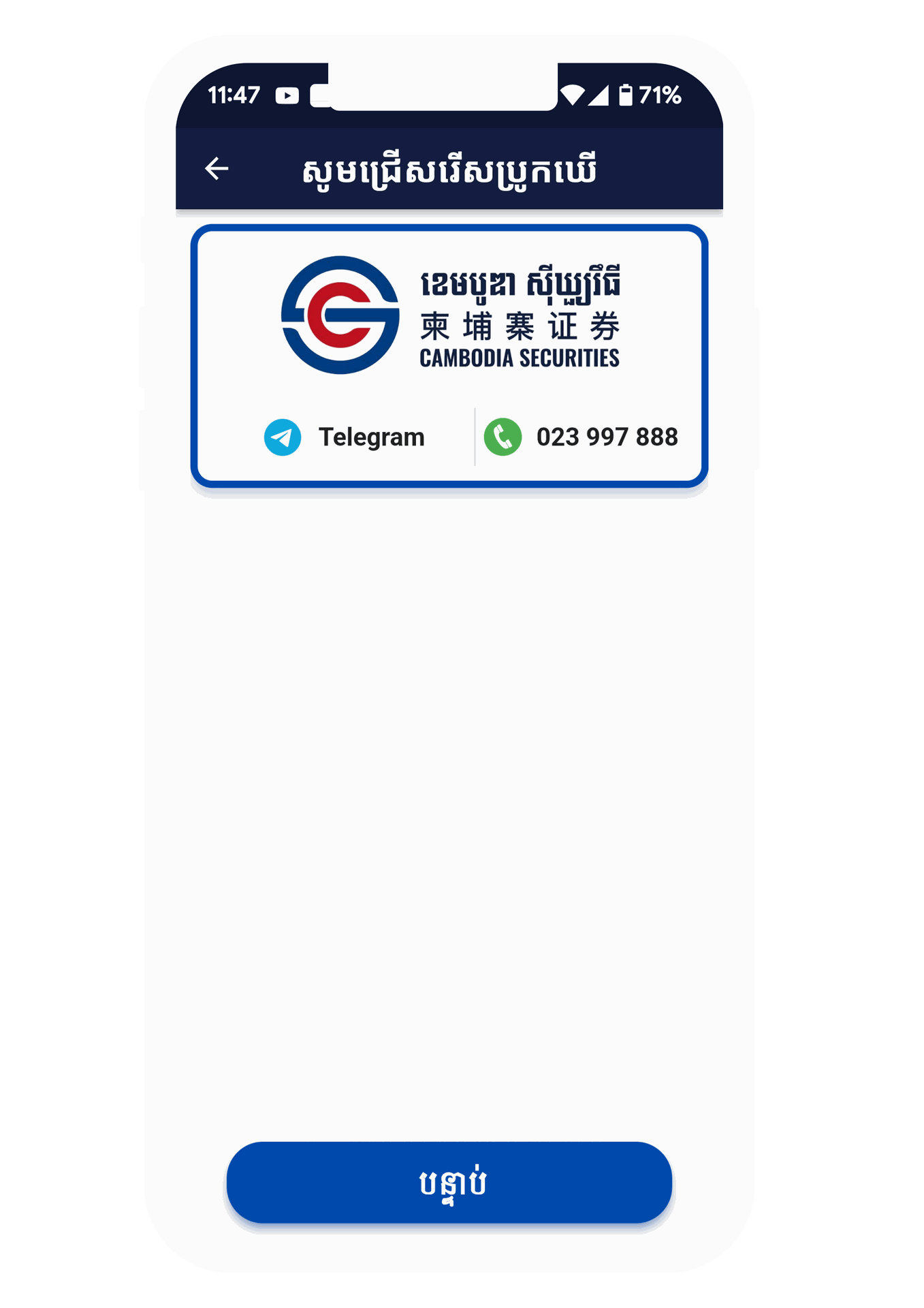
Step 3
For new investors, please choose Open Trading Account. Then please choose Securities firm ( Broker )
Cambodia Securities Plc.

Step 4
Please read the agreement and then click on the Check box
I have Read and accepted "Agree"
Then you will see 2 options, the type of investor
- Cambodian : It is for people of Khmer nationality.
- Foreigner : It is for foreign investors.
Next, please enter your phone number and 6-digit password
Confirm and Please wait 1 minute and you will receive a 6-digit PIN in your SMS and please verify
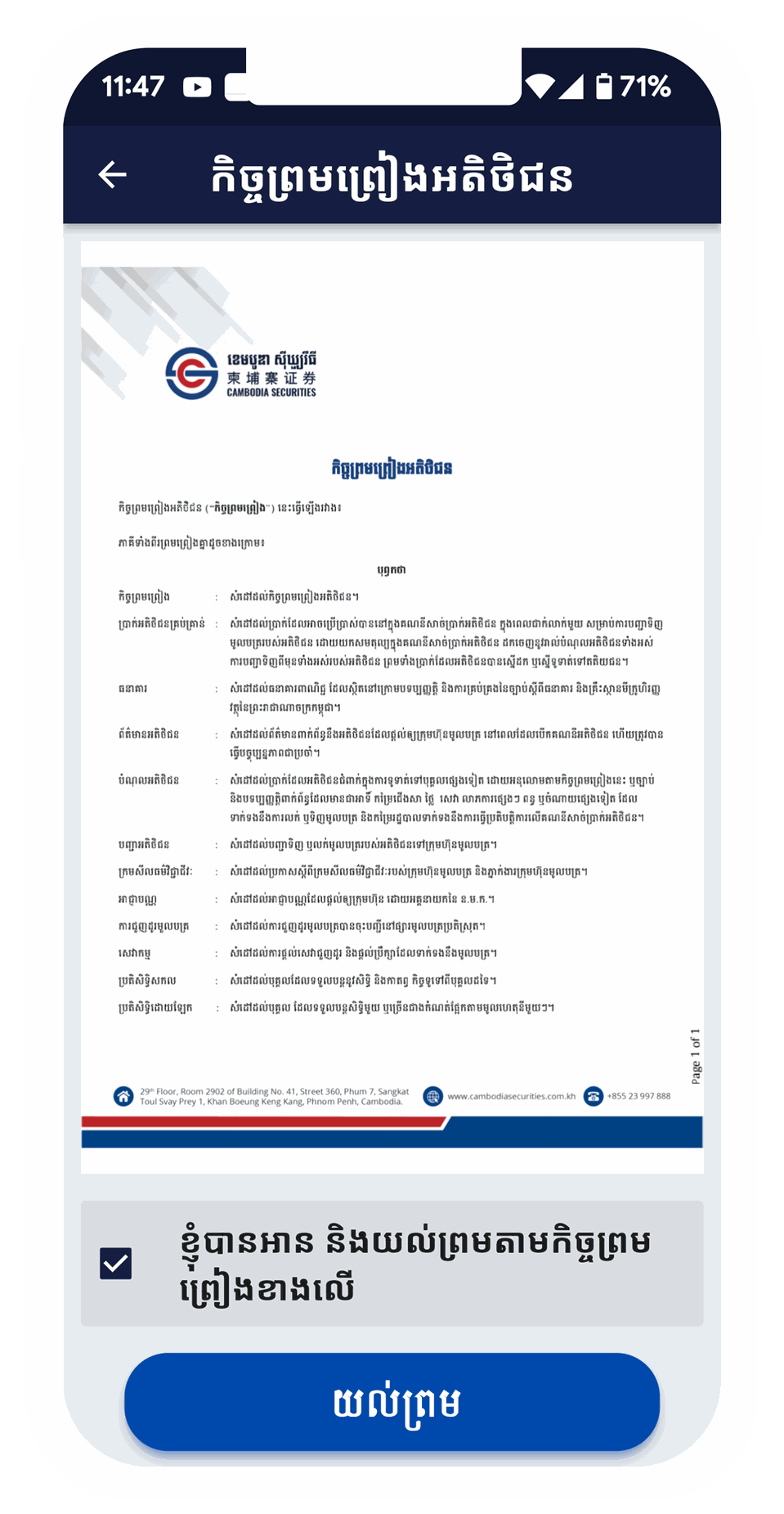
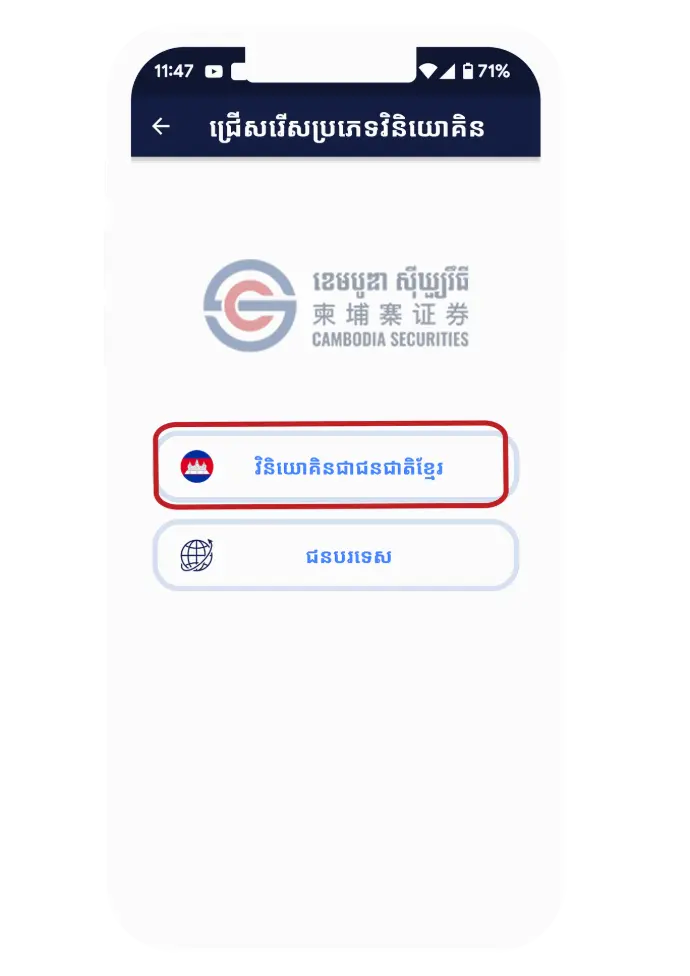
Step 5
Please select "Agree" to take your ID cade
Step 6
Please click Agree to scan and verify with your face by following the steps
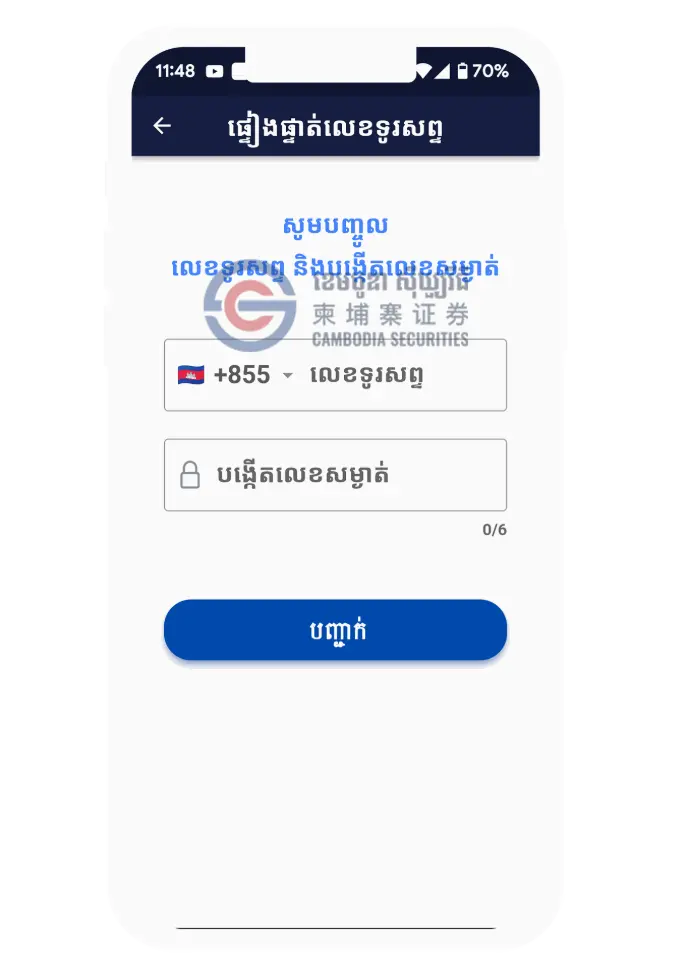
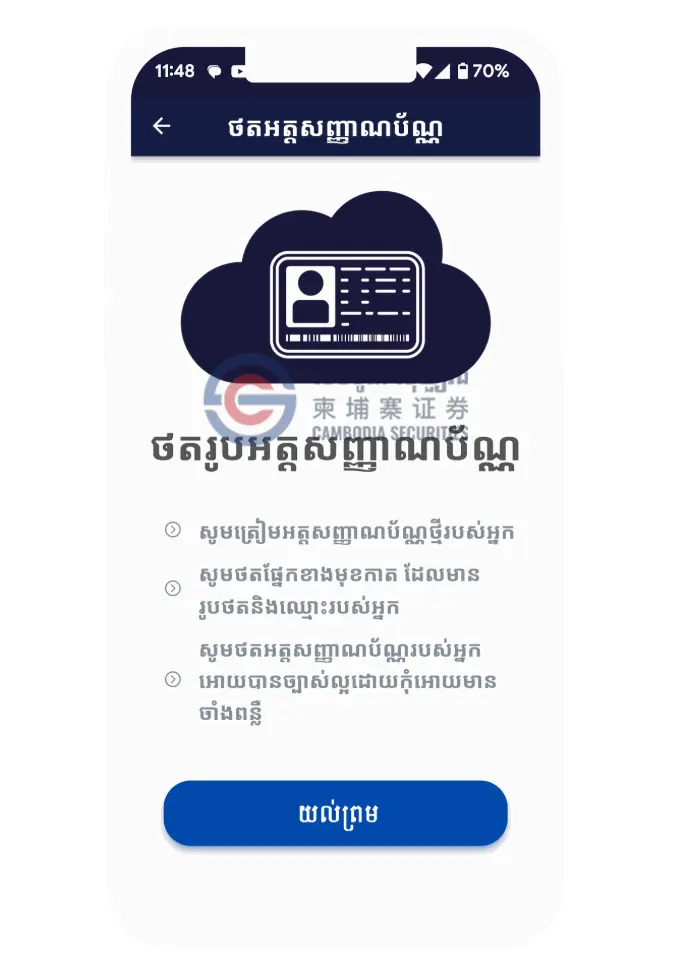
Step 7
After you have captured the ID card and verify with your face , please check and make corrections if it does not match with your ID card.
and then please click check box Agree
Step 8
Please enter your information, bank details and attach your documents.
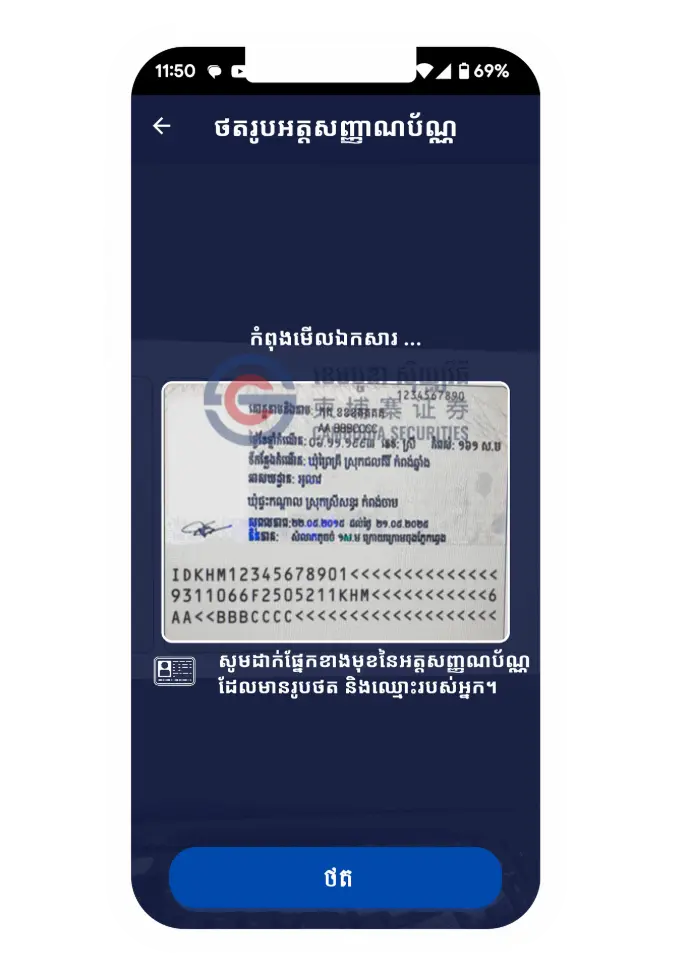
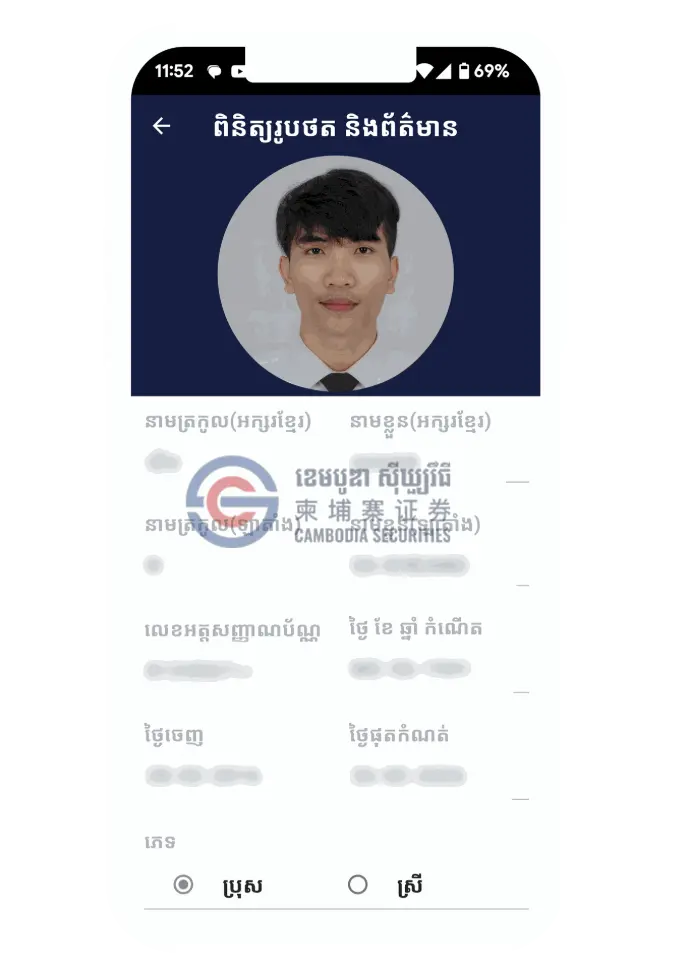
Step 9
Please sign with E-sign.
Note : Please sign the same as your signature on your ID card. To avoid the broker contacting you to sign again.
Step 10
Please make a payment or use the promo code.
The broker will then contact you if we need more information.
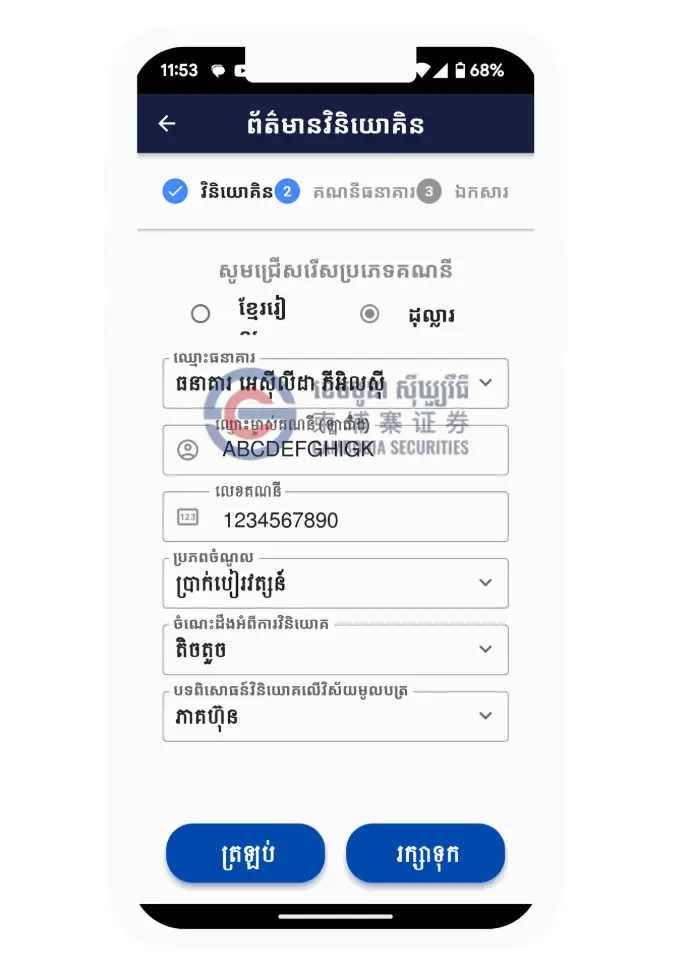
Step 2
After downloading and installing the app, please open it. Select the 'Open Trading Account' option, which can be found in the slider at the bottom and at the top of the Menu icon.


Step 3
You will see two options:
- Open Trading Account: For new investors to register a trading account.
- Tracking: To track the status of your account request and check if it has been approved successfully.
Please Select Open Trading Account
Step 4
Please select Cambodia Securities Plc as your broker



Step 5
Carefully read the terms and conditions of the agreement, then select "Agree" to proceed.

Step 6
You Will See two option
- Please Select Cambodian: If you are Khmer.
- Please Select Foreigner: If you are Non-Cambodian

Step 7
Please enter your phone number and create a 6-digit PIN as your passcode.
Then, click "Confirm" to proceed.

Step 8
Please wait for about 1 minute. You will receive a 6-digit PIN via message from CSX.
Enter the PIN to confirm

Step 9
Please click Agree to capture your ID card.
Note: The system will automatically capture your name and photo from the ID card.

Step 10
Please click Agree to scan your face for verification.
*Follow the instructions to take a photo of yourself. Ensure your face is in the ring position and blink your eyes for verification.

Step 11
Please Review all entered information to ensure accuracy.

Step 12
Please provide your bank details and any other necessary information as requested.

Step 13
Please sign here use the E-sign,
Note* Please make sure it matches the signature on your ID card

Step 14
Please complete the payment via KHQ , ABA Bank or ACILEDA Bank for your investor ID,
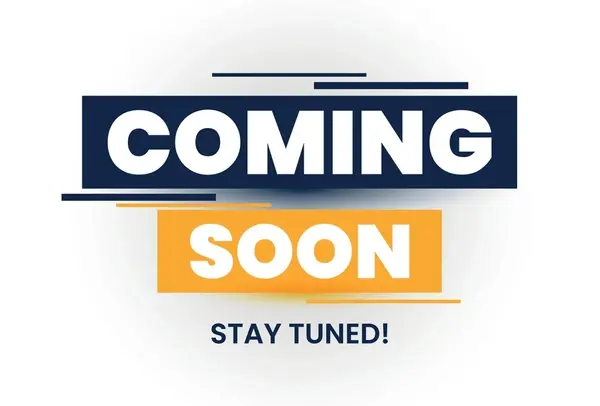
Coming soon!



